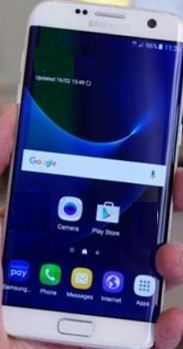Last Updated on March 7, 2021 by Bestusefultips
Annoying by Samsung S7 Edge battery draining so fast? Here are some possible ways to improve battery life on Galaxy S7 Edge and Galaxy S7. There are various reasons for Samsung Galaxy S7 sudden battery drain including unnecessary background running apps, live wallpaper, screen brightness, screen timeout, turn on Always-on display, and more. Also, turn off GPS or Wi-Fi when not in use. It will help to extend battery life on Galaxy S7 edge.
You can fix galaxy S7 battery life problems using battery saver mode in your device. In this mode two options, one is a power-saving mode and another is Ultra power-saving mode. You can disable gesture and motion controls to save battery life in Samsung Galaxy S7 running Nougat 7.0 and Oreo 8.1. Check out each one listed below tricks to fix the galaxy S7 edge battery life problem.
Read Also:
- Fix Samsung S7 Won’t turn on or Charge
- How to fix battery drain issues on Galaxy S9 and S9 Plus
- Fix Samsung Galaxy S7 black screen problem
How To Extend Battery Life On Galaxy S7 and Galaxy S7 edge
Check out below given possible solutions to fix Samsung S7 battery drain fast after latest update or sudden battery drain issue.
Disable or Turn off Always-on display on Galaxy S7 Edge & S7
Settings > Device > Always-on display > Turn toggle on or off
Force stop or Close running apps on Galaxy S7 that unnecessary
Settings > Apps > Select All apps from drop-down box > Select app from list > Force stop > Force stop
Turn on Ultra power-saving mode or power-saving mode to improve battery life On Galaxy S7 Edge
Swipe down notification bar > Settings gear icon > Device maintenance > battery > power saver mode > Max > Ultra power-saving mode
Enable Fast cable charging to fix Galaxy S7 battery life problem
Settings > Battery > Fast charging > Turn toggle Fast charging on or off
Turn off gesture and motion controls on Samsung S7 edge
By default enables some of the gesture and motion controls in your galaxy S7 and Galaxy S7 edge device. Turn off palm swipe capture, easy mute, smart capture, direct call and disable smart stay gesture in galaxy S7 phone.
Settings > Advanced features > turn off gestures you want
Turn off auto-sync to improve battery life on Galaxy S7
If you enable auto-sync in your Samsung Galaxy S7 edge device, it will allow apps to download various data such as email, contacts, calendar and more. So it will consume more battery of your device.
Swipe down notification bar > Settings gear icon > clouds & accounts > accounts > menu > turn off auto-sync > OK
Turn off Wi-Fi, Bluetooth, GPS, 4G LTE, and other services when not use
To increase battery life on Samsung Galaxy S7 edge, you can turn off Wi-Fi, Bluetooth, GPS location services and other services that unused.
Reduce screen timeout
Set screen timeout in your galaxy S7 device. Decrease screen timeout if more than a minute. You can set screen timeout at 15 seconds or 30 seconds to save battery on galaxy S8 device.
Swipe down notification bar > Settings gear icon > Display > Screen timeout
Adjust screen brightness to extend Battery Life On Galaxy S7
Set screen brightness automatic on your galaxy S7 device. It will quickly drain battery life in your S7 edge device.
Swipe down notification bar > Brightness slider > Slide left side to decrease brightness
Disable or remove live wallpaper and use Black wallpaper
If you use live wallpaper on your Galaxy S7 and Galaxy S7 edge devices, remove it from home screen or lock screen to save battery life on galaxy S7. Live wallpaper quickly drains the battery in your device compare to others. You can change the wallpaper on the galaxy S7 edge using the below settings.
Settings > Personal > Wallpaper
That’s all. Do let us know you liked this tutorial or not. Do you know any alternative methods to improve battery life on Galaxy S7 and Galaxy S7 edge? Share with us in below comment box. Stay connected with us for the latest Samsung Galaxy S7 tricks.