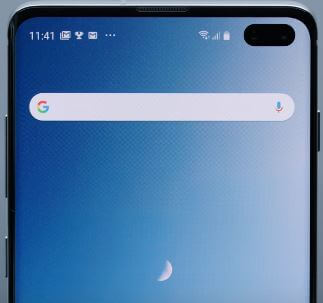Last Updated on March 7, 2021 by Bestusefultips
By default hide/turned off lockdown mode in your Samsung Galaxy S10 and S10 plus. Here’s how to enable and use lockdown mode in Galaxy S10+. When enabling lockdown mode in Samsung, it will disable fingerprint sensor & face unlock, all S10 smart lock, and notifications on the lock screen. You can turn on lockdown mode on galaxy S10 using lock screen settings. After turned on, lockdown option display on the power menu button in your Samsung S10.
This lockdown mode feature is useful to protect your data from strangers that can’t unlock your phone without PIN number or Password. Even added fingerprint people need to enter a password or PIN to access the phone. Follow the below-given step by step process to use lockdown in Samsung Galaxy S10 and S10 Plus.
Read Also:
- How to use Wireless PowerShare on Galaxy S10 & S10 Plus
- How to share Wi-Fi password on Android Q 10
- How to use fast wireless charging on Galaxy S10
- How to set up ultrasonic fingerprint in Galaxy S10 and S10 Plus
How to Use Lockdown Mode in Samsung Galaxy S10 and S10 Plus
Lockdown mode first time introduced in Android 9 Pie devices. Check out below given settings to enable activate lockdown mode in Galaxy S10 Plus & S10.
Step 1: Swipe down notification panel from the top of the screen and tap the Settings gear icon.
Step 2: Tap Lock screen.
Step 3: Tap Secure lock settings.
This galaxy S10 lock screen settings include lock automatically, lock instantly with power key, auto factory reset, lock network, and security and show lockdown option. By default turned off show lockdown option in your Samsung S10.
Step 4: Toggle on “show lockdown option”.
Step 5: Long press power button and you can see lockdown option added to power menu in your galaxy S10 & S10 plus.
Step 5: Tap Lockdown.
You’re Samsung Galaxy S10 and S10 plus device locked. Now disable all smart lock, fingerprint, face unlock and lock screen notification content on galaxy S10.
Step 6: You must enter PIN number or Password once to unlock your galaxy S10.
After unlock your device, next time you can use fingerprint to unlock phone.
How to Use Android 9 Pie’s Lockdown Mode
Android 9 Pie first introduced the power menu lockdown option in all Google Pixel and other supported devices. You can use lockdown mode using below given settings.
Step 1: Swipe down the notification panel from any screen and tap the Settings gear icon.
Step 2: Scroll down up to Security & location settings and tap on it.
Step 3: Tap Lock screen preferences under the device security section.
This Android 9 Pie setting includes lock screen notification, add users from the lock screen, lock screen message, and show lockdown option. By default disabled show lockdown option.
Step 4: Turn on the “Show lockdown option” toggle button.
You can see the lockdown option in your android 9 Pie’s devices power menu button. Just tap lockdown to use this feature to disable fingerprint and another Smart lock.
And that’s all. We hope this makes it clear how to use lockdown mode in Galaxy S10. If you have any kind of trouble, tell us in below comment box. Stay and connect with us for the latest updates.