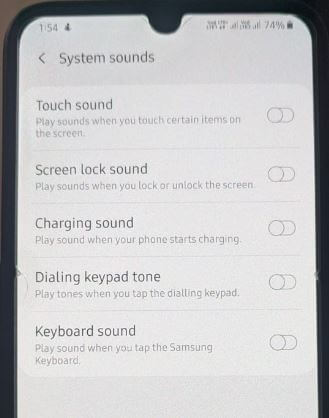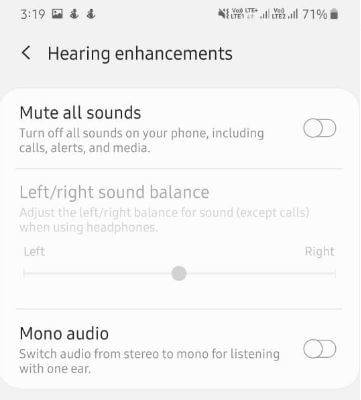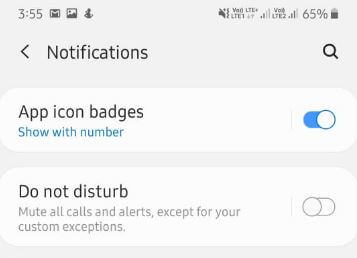Last Updated on March 7, 2021 by Bestusefultips
Put Samsung A50 on silent? Here’s how to turn off all sounds on Samsung A50. You can control touch sound and disable keyboard sounds using sounds & vibration settings. By default enable keyboard sound, charging sound, screen lock sound, touch sound and dialing keypad tone on galaxy A50 and Galaxy A70. Also, mute all calls or disable all sound on Samsung Galaxy A50 devices.
You can enable do not disturb mode on galaxy A50, it will be muted sound & vibration, media sound, no sound from notifications, etc. Also, turn off all sounds including receiver voice using accessibility settings on some of the Samsung Galaxy devices. Follow the below-given step by step process to turn off all sounds on Samsung A50.
Read Also:
How to turn off vibration on WhatsApp Android
How to disable vibrate on tap Android Nougat 7.1.2
How to turn off vibration Android 9 Pie
How to turn off all sounds on Samsung A50
You can adjust system sound and phone volume using below given three different methods.
1st Method: Disable all sound on Galaxy A50 using sound and vibration
Step 1: Swipe down the notification panel from the top of the screen and tap Settings gear icon
Step 2: Tap Sounds and vibration
Step 3: Tap System sounds
Here you can enable or disable screen lock sound, touch sound, charging sound, dialing keyboard tone and keyboard sound.
Step 4: Turn toggle on or off you want to mute the sound
2nd Method: Turn off all sounds on Samsung A50
You can mute all sounds on Samsung Galaxy A50 using accessibility settings. It will turn off all sounds on your phone, including calls, media, and alerts.
Step 1: Go to settings in your A50
Step 2: Scroll down and tap Accessibility
Step 3: Tap Hearing enhancements
Adjust the audio to help your hearing or use alternatives like text.
Step 4: Turn on Mute all sounds toggle
3rd Method: Turn on do not disturb mode on Galaxy A50 to mute calls, messages
DND will mute all calls and alerts, except for your custom exceptions.
Step 1: Go to settings
Step 2: Tap Notifications
Step 3: Turn on Do not disturb toggle
Also turn on as scheduled to automatically activate DND, hide notifications and allow other exceptions in your devices.
And that’s all. I hope the above given little tutorial explains you turn off all sounds on Samsung A50. If you have any questions, tell us in below comment box. Stay and connect with us for latest updates