Last Updated on March 7, 2021 by Bestusefultips
Switch users or change guest account on Android 9 Pie and Android 10? This tutorial will show you steps to set up and use a guest mode in Android 9 Pie. Using guest mode, other people use your phone. When enabling guest mode on android, disable all third-party apps from your device. Also, you can’t see any messages and contacts.
You can easily add or remove the guest account in Android 9 Pie using system settings. After adding a new user account, you’ll use your own apps and other data. Set up multiple user accounts using the Android Pie guest mode. Follow the below-given step by step process to activate guest mode in Android 9 Pie.
Related:
- How to use multi-user mode in Android Oreo 8.1
- How to use Wind down mode in Android 9
- How to add emergency information to Android Oreo lock screen
- How to Use Guest Mode Android Nougat 7.0, 8.0
How To Switch To Guest Mode In Android 9 Pie
You can enable or disable guest mode in android 9 Pie and Oreo 8.1 using below given two different methods.
1st Method: Quickly Set Up And Use Guest Mode In Android 9 Pie
Step 1: Swipe down the notification panel twice and tap the Guest icon (Show above screenshot).
Here see add guest and add user options.
Step 2: Tap Add guest for guest mode.
Wait until switching your account in Android Pie 9.0 and Oreo 8.1. It will hide all downloaded apps and other third-party apps & games from your device. You need to sign in with your Google account to find apps, games and more data.
Step 3: Swipe down notification two times and tap the User icon (Show step 1 screenshot).
Step 4: Tap Remove guest.
This pop-up message show on the screen: Remove guest? All apps and data in this session will be deleted.
Step 5: Tap Remove.
Now switching to your main user account in your android 9 Pie and Oreo 8.1 devices.
2nd Method: Use guest mode in Android 9 Pie
Step 1: Swipe down the notification panel from the top of the screen and tap the Settings gear icon.
Step 2: Scroll down up to the System and tap on it.
Step 3: Tap Advanced.
Step 4: Tap Multiple users.
Step 5: Tap Guest.
Here you can also turn on phone calls option in guest mode. It will useful to shared call history with this new user.
Step 6: Follow method 1 steps 3 to 6 to remove guest mode.
Add a new user or profile on Android 9 Pie
Settings > System > Advanced > Multiple users > Add user or profile > OK
You can share this device with other people by creating additional users. When you add a new user, that person needs to set up their space. Any user can update apps for all other users. Accessibility settings and services may not transfer to the new user.
Android 10 Guest Mode
Swipe down notification panel twice and tap a Profile icon > Add Guest or Add user
Remove Guest mode Android 10
Swipe down notification panel twice and tap a Profile icon > Remove Guest > Remove
Add A Muitple User on Android 10
Settings > System > Advanced > Multiple users > Add user > OK > Set up now
And that’s it. I hope this little tip useful to switch to guest mode in Android 9 Pie. If you have any kind of trouble, tell us in below comment box. Stay and connect with us for the latest updates.
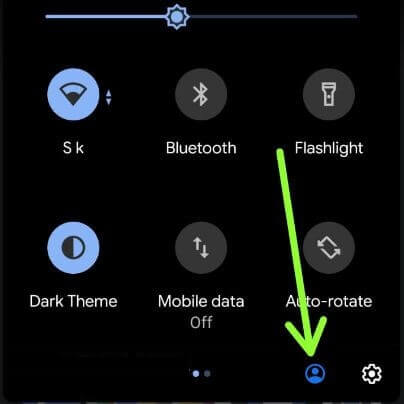
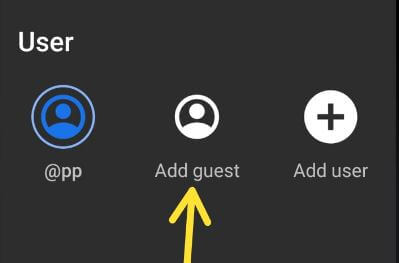
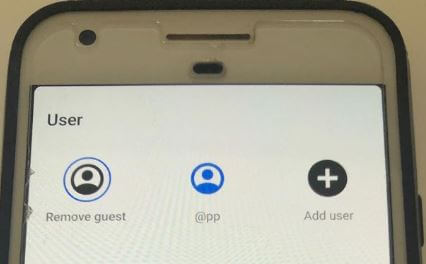


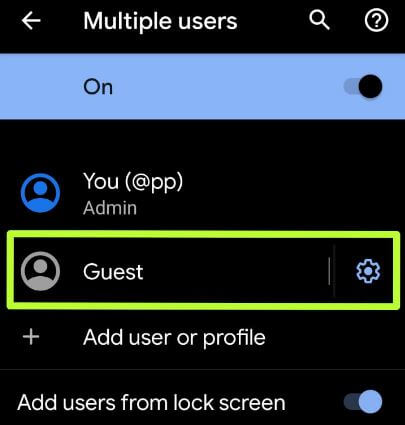



These options (System or Advanced Settings or Users) are not available in Samsung Galaxy A30s on Android 9. How can we enable guest user profile?