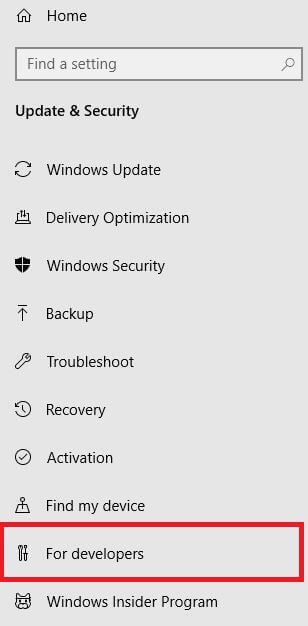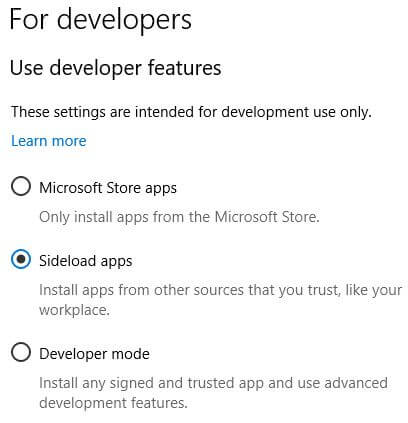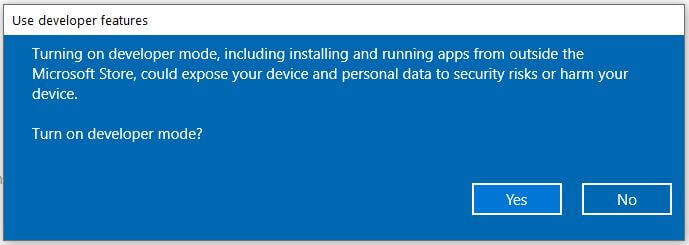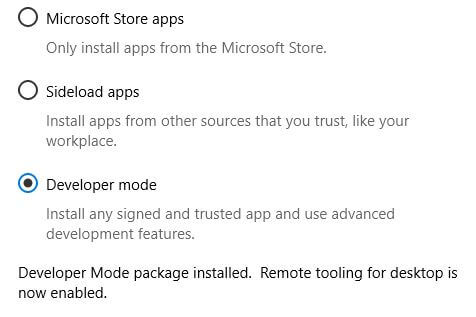Last Updated on March 7, 2021 by Bestusefultips
Here’s how to enable Windows 10 developer mode. You can find developer mode settings under update & security settings. These settings are intended for development use only. By default selected sideload apps option. Also choose from Microsoft store apps or Developer mode if you want.
When enable Windows developer mode, you’ll install any signed and trusted app and use advanced development features in your PC or laptop. Follow below given step by step process to enable Windows 10 developer mode.
You May Like This:
How to turn on dark mode in Windows 10
How to change power saving settings in Windows 7
How to change Windows 10 background picture
How to enable Windows 10 developer mode
By default turn off developer mode on Windows 10 laptop or desktop PC. You can activate it using below given settings.
Step 1: Tap Windows start menu
Step 2: Tap Settings gear icon
Step 3: Tap Update & security
Step 4: Tap For developers from left side panel
Here you can see three settings under Windows developer features including Microsoft store apps, Sideload apps (By default selected) and Developer mode.
Step 5: Select Developer mode
You can see this pop-up message on the screen: Turn on developer mode?
Step 6: Tap Yes
Now searching for developer mode package in your Windows PC. You can see developer mode package installed. Remote tooling for desktop is not enabled. Two new options available for enable including device portal and device discovery.
Step 7: To turn off developer mode, choose Sideload apps or Microsoft store apps
It’s quite easy to enable or disable developer option in Windows 10 PC. You can change settings for File explorer, Remote desktop and PowerShell under developer mode settings.
And that’s it. I hope this little tip useful to enable Windows 10 developer mode. Drop us a comment below if you have any other questions. We’ll do our best to help you. Check out here for more tips.