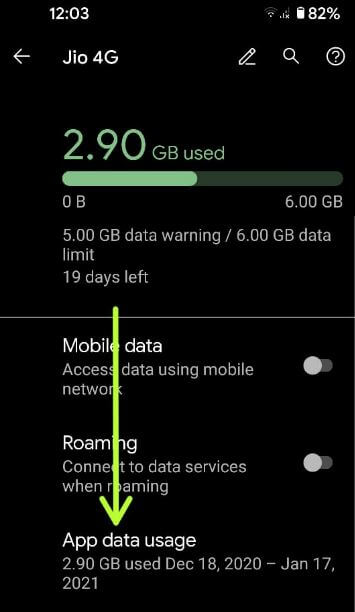Last Updated on December 29, 2020 by Bestusefultips
Do you want to restrict certain apps from using data on your stock Android OS? Here’s how to stop background apps using data on Google Pixel 5. By default enable usage of mobile data in the background in apps on your Android or Samsung devices. You can check app data usage and reduce data usage to set data limit or stop apps from using background data on your Pixel running stock Android 11 using this tutorial.
Read Also:
- How to clear app cache on Pixel 3a and Pixel 3a XL
- How to Restrict Background Data For App on OnePlus 7T Pro/7T/7 Pro/7
- How to Close Background Apps in Pixel 4 and Pixel 4 XL
How to Restrict Apps from Using Data on Google Pixel 5
Follow the below mention steps to check which apps using more cellular data in your Pixel devices.
Step 1: Swipe down the notification panel from the top and tap on the Settings icon.
Step 2: Tap on Network & internet.
Step 3: Tap on the Mobile network.
Step 4: Tap App data usage.
You can view the list of apps using mobile data in your Pixel.
Step 5: Click on the App you want to stop background data.
Step 6: Toggle off Background data.
Also, enable allow unrestricted data access when data saver is on in your Pixel devices.
How to Restrict Data Usage to Set Data Limit on Pixel 5
You can set data warning and data limit to reduce data usage in your stock Android or Pixel devices.
Step 1: Go to Settings.
Step 2: Tap Network and internet.
Step 3: Tap the Mobile network.
Step 4: Tap Data warning & limit.
Step 5: Toggle on Set data limit.
This pop-up message appears: Limiting data usage
Step 6: Tap on OK.
Step 7: Tap the Data limit.
Step 8: Enter the data usage limit in GB/MB and tap on Set.
How to Close All the Running Apps on Google Pixel 5
Step 1: Open Recent apps (Swipe up from the bottom and hold to view recent apps) in your Pixel 5.
Step 2: Swipe up the app to individually close the open app.
Swipe screen right side until view Clear all.
Step 3: Tap Clear all to close all open apps Pixel 5.
That’s all. We hope this makes it clear how to stop background apps using data on Pixel 5. Do you still have any questions? Tell us in below comment box.