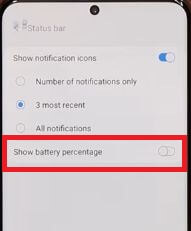Last Updated on March 7, 2021 by Bestusefultips
By default hide the battery percentage sign on Galaxy S20 Ultra, S20 Plus, and S20. You can show or turn on battery percentage on Samsung Galaxy S20 Ultra using notification settings. Only show the icon of how much battery you have left on your phone. In the S20 Ultra status bar settings, you can show all notifications icons or 3 most recent notifications (Default).
Samsung Galaxy S20 Ultra device is a 5000mAh battery with a 120Hz refresh rate. Two ways to display battery percentage in the status bar in your Samsung Galaxy S20 Ultra, S20 Plus, and S20 devices.
Read Also:
- How to Change Screen Resolution on Samsung Galaxy S20 Ultra
- How to Change Text Message Background on Galaxy S20 Ultra, S20 Plus, and S20
- How to Enable Gesture Navigation on Galaxy S20 Ultra, S20 Plus, and S20
- How to Customize Always on Display Galaxy S20 Ultra and S20 Plus
How to Turn on Battery Percentage in Galaxy S20 Ultra, S20 Plus, and S20
You can display the battery percentage % sign in Samsung Galaxy using below given two methods.
1st Way: Enable Battery Percentage Using Notification Settings
Step 1: Go to Settings in your device.
Step 2: Tap on Notifications.
Step 3: Tap on the Status bar.
Step 4: Toggle on Show battery percentage.
Now, you can see the battery percentage in the status bar on your Samsung S20 top right corner of the screen.
2nd Way: Display Battery Percentage in the Status Bar Using the Quick Settings Panel
Step 1: Swipe down the notification panel twice and tap on Three vertical dots (Menu).
Step 2: Tap on the Status bar.
Step 3: Toggle on Show battery percentage.
And that’s it. Do you still have any questions? Stay and connect with us for the latest Samsung tips and tricks.