Last Updated on March 7, 2021 by Bestusefultips
Do you want to change the background picture on individual messages on your Samsung Galaxy S20 Ultra 5G? This tutorial explains to you the change text message background on Galaxy S20 Ultra, S20 Plus, and S20. You can customize wallpaper including color, text contrast, and also choose an image from the gallery to set message background wallpaper.
In the Galaxy S10 & S10 Plus devices, you can change the background on messages to apply a new theme only. Let see step by step process to change the background in messages Samsung S20 Plus, S20, and S20 Ultra.
Read Also:
- How to Use Power Saving Mode on Galaxy S20 Ultra, S20 Plus, and S20
- How to Enable Dolby Atmos Sound on Galaxy S20 Ultra, S20 Plus, and S20
- How to Enable Gesture Navigation on Galaxy S20 Ultra, S20 Plus, and S20
- How to Customize Always on Display Galaxy S20 Ultra and S20 Plus
How to Change Message Background Image in Samsung S20 Ultra 5G, S20 Plus, and S20
Step 1: Tap on the Messages app in your device.
Step 2: Open any Conversation.
Step 3: Tap on Three vertical dots (Menu) at the top right corner.
Step 4: Select Customize Wallpaper.
Step 5: Now, choose a color from the available list and tap on Done.
Now, change the color of the text message background in your Samsung Galaxy devices.
Set Text Message Background Picture from Phone Gallery
Step 1: Tap on the Messages app in your device.
Step 2: Open any conversation.
Step 3: Tap on Three vertical dots (Menu) at the top right corner.
Step 4: Select Customize Wallpaper.
Step 5: Tap on the Settings gear icon (Red color).
Step 6: Choose a picture from your phone gallery and tap on Done.
Step 7: Adjust the contrast of text if you don’t show the text in the background and tap on Done.
Read More:
- How to Change Screen Resolution on Samsung Galaxy S20 Ultra
- How to Turn on Dark Mode on Galaxy S20 Ultra, S20 Plus, and S20
- How to Change Refresh Rate to 120Hz on Galaxy S20 Ultra, S20 Plus, and S20
- How to change Home and App Grid Size on Galaxy S20 Ultra, S20 Plus, and S20
Change the Lock Screen Wallpaper in Galaxy S20 Ultra 5G
Step 1: Long press on the blank space in the home screen on your Samsung S20 Ultra.
Step 2: Tap on Wallpaper.
Step 3: Tap on My Wallpaper or Gallery.
Step 4: Choose Wallpaper from the list.
Step 5: Set on Lock Screen.
And that’s all. We hope this makes it clear how to change the message background image in Galaxy S20 Ultra 5G. Do you still have any questions regarding this article? Tell us in below comment box
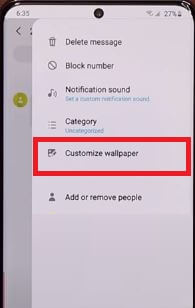
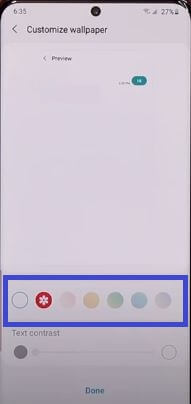
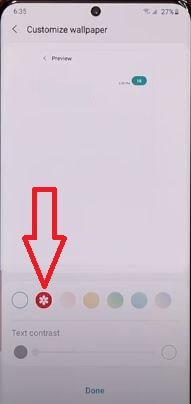



Hi Arpit, Do you know how to revert the Conversation wallpaper to the original or no background?
Just Set the default theme again to set default background in your text message app.
Do you know how to change the bubble color?
You need to download third party app (Textra SMS) to change the bubble color in your Samsung Galaxy or Android devices.