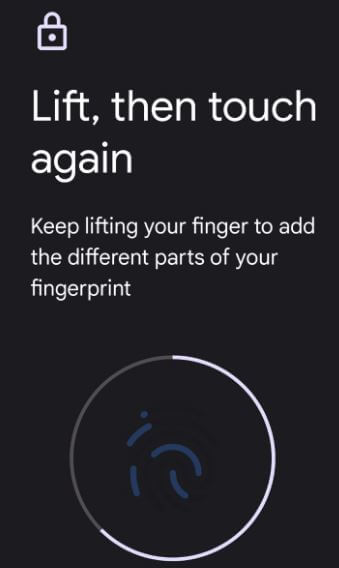Last Updated on October 25, 2021 by Bestusefultips
Here’s how to set up fingerprint on Google Pixel 6 Pro and Pixel 6. Pixel 6 and Pixel 6 Pro is an under-display fingerprint sensor. You can quickly unlock your Pixel device using add fingerprints and signing in to apps. Add up to 5 fingerprints on your Pixel devices. You can delete your fingerprint or turn off fingerprint unlock anytime in settings. Also, use another lock screen security to lock your Pixel 6 Pro/Pixel 6 including Pattern, PIN, Password (Strongest), and Swipe. If you remove lock screen security, all your fingerprint added will be lost. You need to set up it again to use it.
Read Also:
- How to Set Up Face Unlock on Pixel 4 and Pixel 4 XL
- How to Enable Fingerprint Lock for WhatsApp on Android
- How to Turn On Chat Bubbles in Google Pixel 5 and Pixel 5a 5G
How to Set Up and Use Fingerprint Scanner on Pixel 6 and Pixel 6 Pro
Step 1: Swipe down the notification panel at the top and tap on the Settings icon.
Step 2: Scroll down and tap on Security.
Step 3: Tap on Pixel imprint.
Step 4: Choose a backup screen lock from Pixel Imprint+Pattern (We choose)/Pixel Imprint + PIN/Pixel Imprint+Password.
Step 5: Set pattern (Connect at least 4 dots) and tap on Next.
Step 6: Draw your pattern again and tap on Confirm.
Step 7: Choose how to lock screen notification display from the show all notification content/show sensitive content only when unlocked, or Don’t show notifications at all and tap on Done.
Step 8: Tap on More.
Step 9: Tap on I agree.
Step 10: The fingerprint sensor is on your screen. Touch & hold the fingerprint sensor until you feel a vibration. Lift, and then touch again. Touch & hold each time the in-display fingerprint icon moves. Change the position of your finger slightly each time helps capture more of your fingerprint. Finally, place the side (Edges) of your fingerprint on the sensor and hold, and then switch to the other side. Keep going until view Fingerprint added message on the screen.
Step 11: Tap on Add another (Add more fingerprint) or Done to finish the process.
How to Add Another (Multiple) Fingerprint on Pixel 6 Pro and Pixel 6
Step 1: Go to Settings.
Step 2: Scroll down and tap on Security.
Step 3: Tap on Pixel imprint.
Step 4: Tap Add fingerprint.
Step 5: Set up your fingerprint until finish the process.
How to Rename Fingerprint on Google Pixel 6 Pro and Pixel 6
Settings > Security > Pixel imprint > Tap on Fingerprint & rename it > OK
How to Delete Fingerprint on Pixel 6 Pro and Pixel 6
Settings > Security > Pixel imprint > Tap Trash icon > Delete
Do you still have any questions about set up fingerprint on Google Pixel 6 Pro? Which lock screen security do you use to unlock your Pixel phone? Tell us in below comment box.