Last Updated on October 23, 2021 by Bestusefultips
Do you want to change ringtone on your Pixel 6/Pixel 6 Pro and other Pixel Smartphones? Here’s how to change the ringtone on Google Pixel 6 Pro. You can set custom ringtone on Pixel 6 Pro from mp3 song, downloaded ringtone, and other phone audio files on your device. Also, set custom notification sound in your Pixels from any audio file. You can change text message sound and specific contact ringtone on Pixel 6 Pro/Pixel 6 using this tutorial also.
Read Also:
- How to Turn On Chat Bubbles in Google Pixel 5/Pixel 5a 5G
- How to Change Lock Screen and Home Screen Wallpaper on Pixel 4 and Pixel 4 XL
- How to Turn On and Turn Off Now Playing on Google Pixel 4a/Pixel 5a
How to Set Custom Ringtone on Pixel 6 and Pixel 6 Pro
Step 1: Open the app drawer and tap on the Settings app.
Step 2: Scroll and tap on Sound & vibration.
Step 3: Tap on the Phone ringtone.
Step 4: Tap on My sound to select downloaded ringtone or other custom ringtones.
Step 5: Tap on the + icon at the bottom right corner.
Step 6: Select the Audio file from your phone.
Step 7: Choose the ringtone from the list and tap on Save at the top right corner.
How to Set Custom Notification Sound on Pixel 6 Pro and Pixel 6
Step 1: Open the app drawer and tap on the Settings app.
Step 2: Scroll and tap on Sound & vibration.
Step 3: Scroll down and tap on the Default notification sound.
Step 4: Tap on the + icon at the bottom right corner.
Step 5: Select the Audio file.
Step 6: Choose a notification sound and tap on Save.
How to Set a Specific Ringtone for a Contact in Google Pixel 6/Pixel 6 Pro
Step 1: Open the Contacts app in your Pixels.
Step 2: Tap any Contact you want to set the individual ringtone.
Step 3: Tap on Three vertical dots (More) at the top right corner.
Step 4: Tap Set ringtone.
Step 5: Tap on My sounds to choose a custom ringtone or default category sound.
Step 6: Select the Ringtone.
Step 7: Choose the ringtone and tap on Save at the upper right.
How to Change Text Message Sound on Google Pixel 6 Pro/Pixel 6
Step 1: Open the Messages app in your Pixel.
Step 2: Tap on Three vertical dots at the top right corner.
Step 3: Tap on Settings.
Step 4: Tap on Notifications.
Step 5: Tap on Behavior, sound & more.
Step 6: Tap on Incoming messages.
Step 7: Tap on Sound.
Step 8: Tap My sounds.
Step 9: Tap + icon to set custom sound or choose default sound.
Step 10: Choose the Ringtone and tap Save at the top right corner.
And that’s all. Do you still have any questions regarding change the ringtone on Google Pixel 6 Pro? Tell us in below comment box.
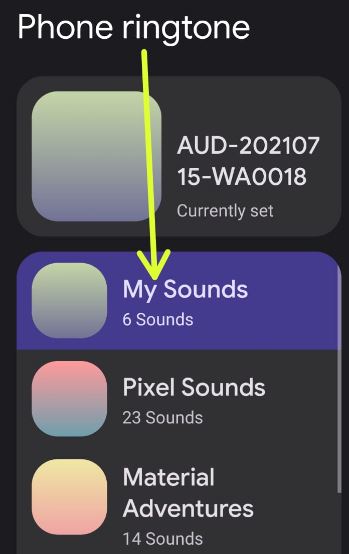



I have been trying to change my overall text tone and there is no option in my messages app that says “Behavior, sound & more”. Please help! Thank you!
Can you please tell me your device name?