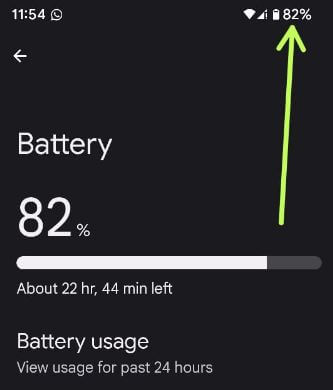Last Updated on August 3, 2022 by Bestusefultips
Do you want to check how much battery percentage is left on your Google Pixel 6 series? Here’s how to show or display battery percentage in the status bar on Google Pixel 6 Pro/Pixel 6/Pixel 6a 5G. By default, hidden battery percentage on your Pixel device. When you enable battery percentage, it will show the remaining battery percentage at the top right corner of the status bar. You can’t change the battery icon or remove the battery symbol on your Pixel devices.
How to Show Battery Percentage in Status Bar on Pixels
Step 1: Swipe down the notification panel twice and tap on the Settings icon.
Step 2: Tap on Battery.
Step 3: By default, disable the battery percentage in your device. Only view the battery icon at the top right corner.
Step 5: You can see the remaining battery percentage in the top right corner of the status bar.
How to Check Battery Usage on Google Pixel
You can see specific app usage batteries on your Pixel devices (Android version 12).
Step 1: Open the app drawer and tap on the Settings app.
Step 2: Tap on Battery.
Step 3: Tap on Battery usage.
Step 4: You can see a list of apps’ battery usage for the past 24 hours, including background running time.
By default, optimize the battery for all applications on your Pixel devices.
How to Enable Adaptive Battery on Google Pixel
To increase battery life on Pixel 6 Pro, make sure to enable adaptive battery. Adaptive battery reduces the device performance and background activity that will help you extend battery life.
Step 1: Go to Phone settings.
Step 2: Tap on Battery.
Step 3: Tap on Adaptive preferences.
Step 4: Make sure to toggle on the Adaptive battery.
Also, toggle on Adaptive charging on your Pixels.
How to Enable Battery Saver on Pixel
To extend battery life, you can use extreme battery saver and battery saver mode on your Google Pixel. It will automatically enable dark mode and turn off background activity and specific features.
Step 1: Go to Phone settings.
Step 2: Tap on Battery.
Step 3: Tap on Battery saver.
Step 4: Toggle on Use battery saver. You can see the + icon (Orange color) in the battery icon.
Step 5: Tap on Set a schedule to turn on battery saver automatically.
Step 6: Choose from No schedule/Based on your routine/Based on percentage.
How to Turn On Extreme Battery Saver on Google Pixel
Settings > Battery > Battery saver > Extreme battery saver > When to use > Choose from Ask every time/Always use/Never use
Frequently Asked Question:
Does Google Pixel 6a have a Magic Eraser?
Yes, Google Pixel 6a has a magic eraser that will help you to remove unwanted objects (People, Things, etc.) from the photo. You can find a magic eraser in the Google photos app in your Pixels.
How Do I Turn Off Battery Icon in Pixel 6 Pro?
You can’t hide the battery icon from the status bar in your Pixel 6 Pro. Only hide the battery percentage in the Pixel status bar if you want. To hide battery percentage in Pixel, go to Settings > Battery > Toggle off Battery percentage.
Why is Battery Percentage Not Showing on Pixel?
Make sure to toggle on battery percentage on your Google Pixel devices. To enable battery percentage in Google Pixel (Android 12), go to Settings > Battery > Toggle on Battery percentage.
Do you still have any questions regarding the display battery percentage in the status bar on Google Pixel 6 Pro? Tell us in below comment box.