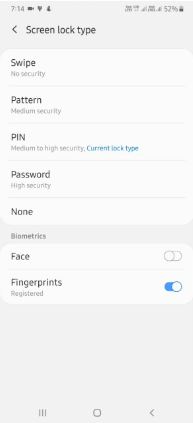Last Updated on March 7, 2021 by Bestusefultips
Change the lock screen security on Samsung Galaxy A50? Here’s how to remove pattern lock in Samsung A50 and A70. You can use swipe, Password, PIN number, Pattern lock and other Biometric security (Face unlock & In-display Fingerprint) to lock screen in Samsung A50 & secure your phone data. Also, hide pattern lock on your A50. To set new lock screen security, you need to remove the current lock type using lock screen settings.
The password is the high security to secure your phone data from other people. If you don’t want to set security, set swipe (Swipe the screen to unlock the phone) as a galaxy A50 screen lock type. Also set your secure lock settings, such as Auto-lock and lock instantly with power key. Follow the below-given step by step process to delete or remove pattern lock in Samsung A50 device.
Don’t Miss This:
How to change the lock screen wallpaper on Samsung Galaxy A50
How to reset forgot password on Galaxy S10 Plus
How to change lock screen password on Android 10
How to use Samsung A50 Smart lock
How to remove pattern lock in Samsung A50
You can delete pattern lock and set up a new screen lock type on galaxy A50 using the below settings.
Step 1: Swipe up from the bottom of the screen to open the app drawer
Step 2: Tap Settings gear icon
Step 3: Scroll down and tap Lock screen
Step 4: Tap Screen lock type
Enter your current pattern lock to continue the process.
Step 5: Choose from Swipe, PIN, Password, None or Biometrics security
Step 6: Here we choose Password
Step 7: Set password for A50 screen lock and tap Next
Step 8: Re-enter your password and tap Confirm
Now locks your Samsung galaxy A50 and you can see remove the pattern lock and set a password as new screen lock type. To unlock your device, you need to enter a new password you set. Remember this Samsung A50 screen lock type. If you forgot it, you’ll need to reset your phone and all data will be erased.
Set lock screen stories in Samsung Galaxy A50
By default, you’re Samsung A50 lock screen show amazing wallpapers and exciting content. It will discover new stories every time you check your phone. You can see different types of lock screen stories available, tap Set as lock screen at bottom of the screen to set new lock screen stories on galaxy A50.
Settings > Lock screen > Lock screen stories
If you don’t like stories, you can turn off lock screen stories in Samsung A50 anytime.
And that’s all. I hope this little tutorial useful to remove pattern lock in Samsung A50. Do you still have any questions? Tell us in below comment box. Stay and connect with us for the latest updates.