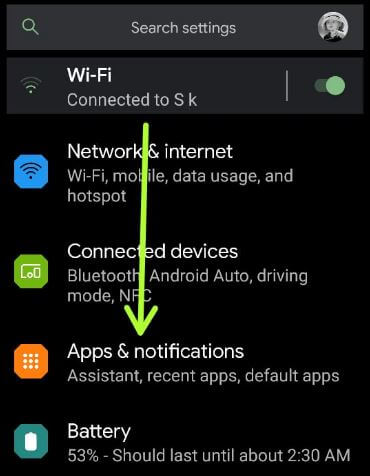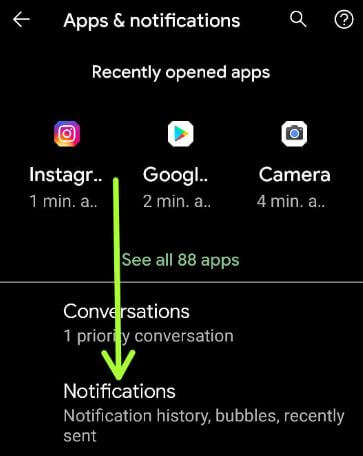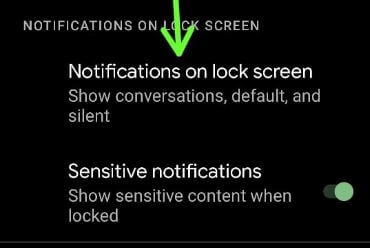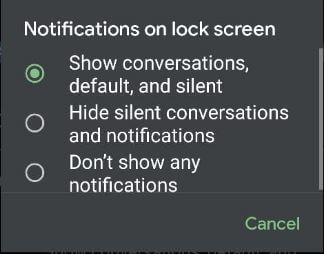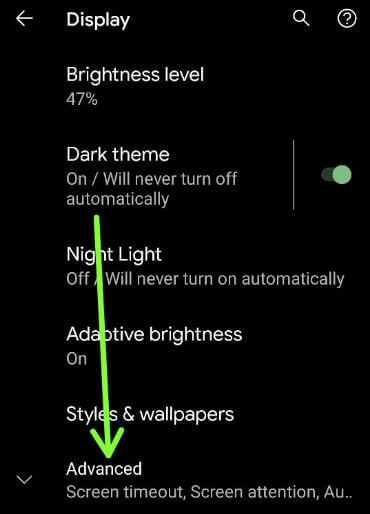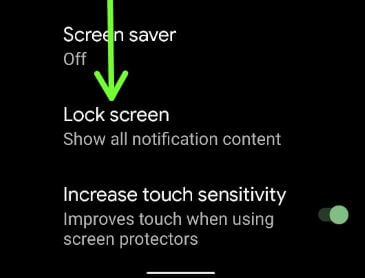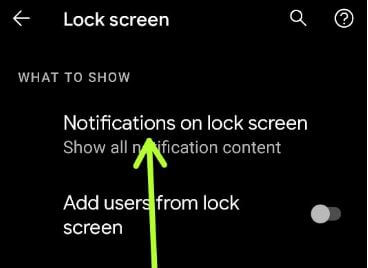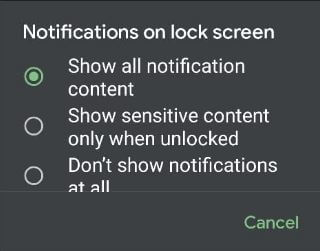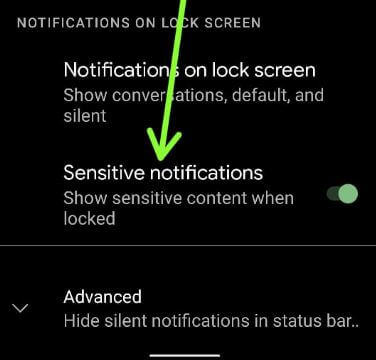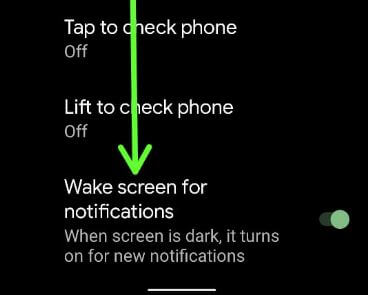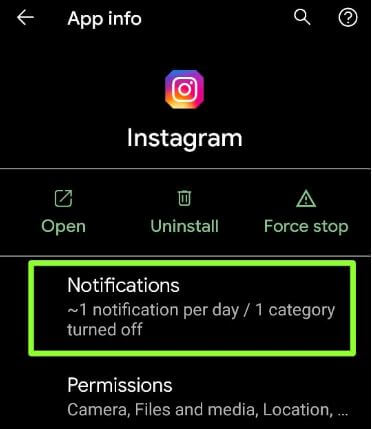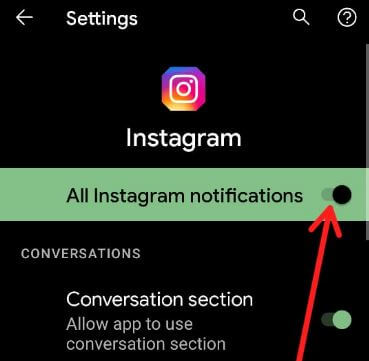Last Updated on July 19, 2021 by Bestusefultips
Here’s how to show or hide notification content on lock screen Android 11 stock OS. By default show sensitive content on lock screen in your Android devices. You can show sensitive content only when locked or hide all notifications from the lock screen on your Android 11. Also, individually hide or disable app notifications on your stock Android to hide all notifications from the lock screen and home screen.
Read Also:
- How to enable fully Gesture navigation in Android 10
- How to enable split-screen in Android 9 (Pie)
- How to clear app cache in Android 8
How to Show or Hide Lock Screen Notification on Android 11
Step 1: Pull down the notification panel at the top and tap on the Settings icon.
Step 2: Tap on Apps & notifications.
Step 3: Tap on Notifications.
Step 4: Tap on Notifications on lock screen under the notifications on the lock screen section.
Step 5: Choose from Show conversations, default, and silent (By default)/Hide silent conversations and notifications/Don’t show any notifications.
How to Show Sensitive Content When Unlocked Your Phone
Step 1: Swipe up from the bottom to open the app drawer and tap on the Settings app.
Step 2: Tap on Display.
Step 3: Tap on Advanced.
Step 4: Scroll down and tap on Lock screen.
Step 5: Tap on Notifications on lock screen under the what to show section.
Step 6: Choose from Show all notification content (By default)/Show sensitive content only when unlocked/Don’t show notifications at all.
How to Hide Sensitive Notifications When Your Phone Locked
Settings > Apps & notifications > Notifications > Toggle off Sensitive notifications
How to Disable Wake Screen for Notifications on Android 11
When enabling wake up notifications, it will automatically wake up screen when you receive a new notification on your phone even locked.
Settings > Display > Advanced > Lock Screen > Toggle off Wake screen for notification under the When to show section
How to Block or Disable App Notification on Lock Screen Android 11 Stock OS
Step 1: Pull down the notification panel at the top and tap the Settings icon.
Step 2: Tap on Apps & notifications.
Step 3: Tap on See all apps.
Step 4: Select the App from the list.
Step 5: Tap Notifications.
Step 6: Toggle off All notifications.
You can’t see notifications on your screen. Open the chats you want to view receive notifications on your Android devices.
Which lock screen notification content settings do you use in your Android device? Tell us in below comment box.