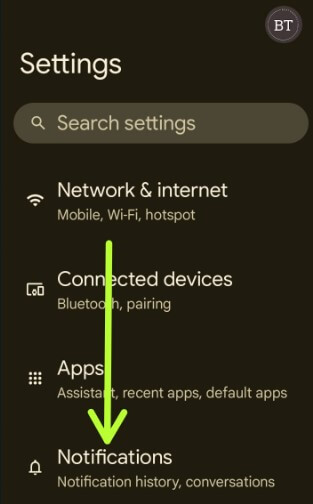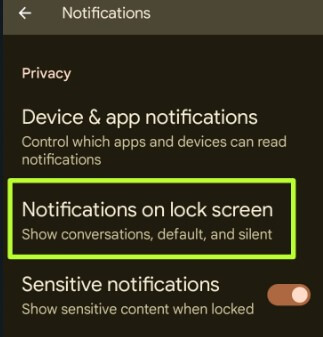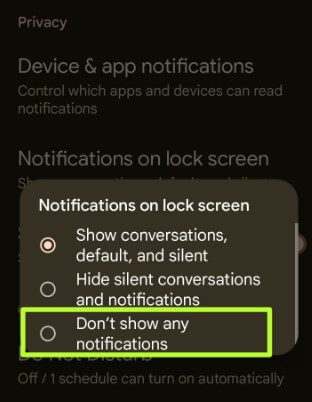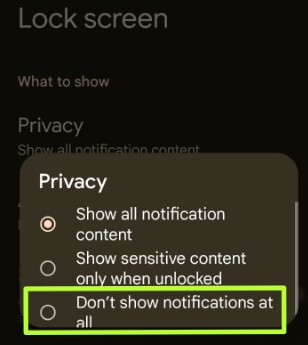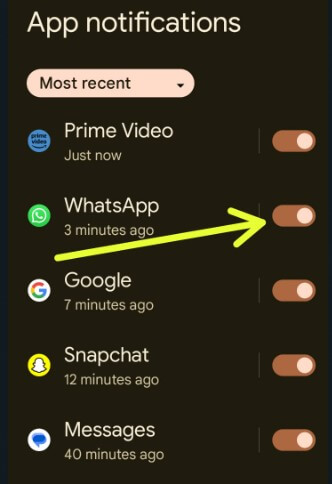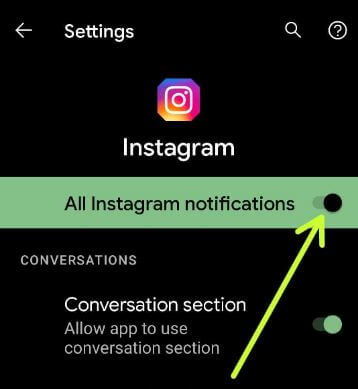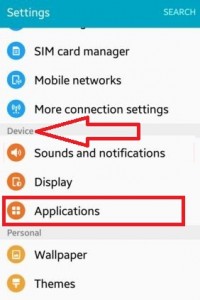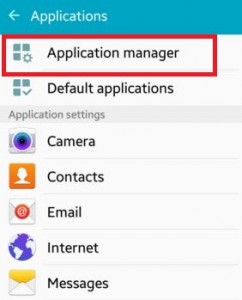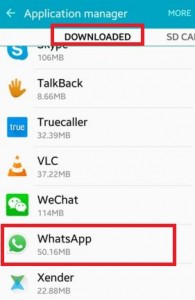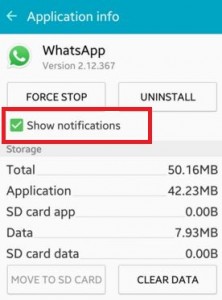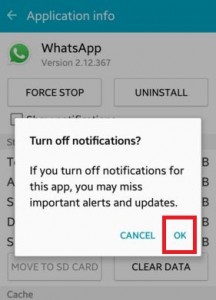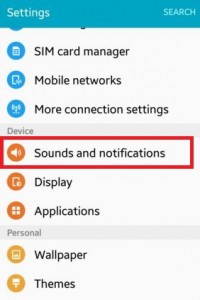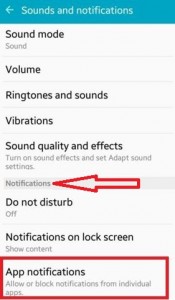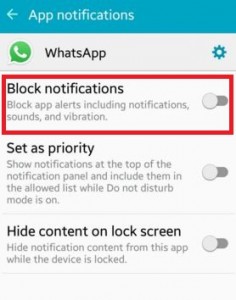Last Updated on March 15, 2023 by Bestusefultips
Do you want to turn off notifications Android phone? By default, turn on notifications on your phone. Here’s how to enable or disable notifications on Android phones or tablets. When you receive new notifications, you can see the notification as a display message on the status bar with an app symbol on your device’s home screen or lock screen. Push notification is one type of message alert when you are not using your device or are inactive on an Android device. You can individually disable app notifications on your phone using app settings on your Google Pixel, Samsung Galaxy, OnePlus, and other devices.
You can show or hide notifications on the lock screen on Android devices. Also, mute notifications or silent notifications on your phone.
Read More: How to Turn Off Pop-up Notifications WhatsApp Android
How To Turn Off Notifications Android 13 to 5.1.2
You can turn off Android notifications using the below-given methods.
How to Turn Off Android Lock Screen Notifications: Android 13 and Android 12
Step 1: Go to Settings.
Step 2: Tap Notifications.
Step 3: Scroll down and tap on Notifications on lock screen in the privacy section.
Three options are available here: Show conversations, default, and silent, Hide silent conversations & notifications, and don’t show any notifications.
Step 4: Choose Don’t show any notifications.
Alternative Way: Settings > Display > Lock screen > Privacy > Choose Don’t show notifications at all.
How to Turn Off Notifications for Specific Apps on Android 13 and Android 12
Step 1: Go to Settings.
Step 2: Tap Notifications.
Step 3: Tap App settings in the manage section.
Step 4: Tap Three vertical dots (More) at the top right corner.
Step 5: Tap the Hide system.
Step 6: Toggle off the App button you want to disable notifications.
How to Hide Sensitive Notification Content on the Lock Screen Android Stock OS
Settings > Notifications > Toggle off Sensitive notifications
How to Turn Off Notifications Android 11 Stock OS
Settings > Apps & notifications > See all apps > Select App> Notifications > Toggle off All App notifications
How to Turn Off Notifications Android 10
Settings > Apps & notifications > See all apps > Select App> Notifications > Turn off Show notifications toggle.
Hide Notifications From Lock Screen Android 10
Long press on the blank space on the home screen > Home settings > Notification dots > Lock screen > Notification on lock screen > Don’t show notifications.
Disable Notifications on Android 9 (Pie)
Settings > Apps & notifications > See all apps > Select App> Notifications > Turn off Show notifications toggle.
Hide Sensitive Content on Lock Screen Android 9
Settings > Security & location > Device security > Lock screen preferences > on lock screen > Hide sensitive content
Read More: How to Turn off Notifications on Android 8.1 (Oreo)
Show or Hide lock screen notifications on Android 8.0 (Oreo)
Settings > Apps & notifications > Notifications > on the lock screen > Show all notification content/hide notification content > don’t show notifications at all
Related:
- How to Disable Pop-up Notifications on Android
- How to Turn On Chat Bubbles in Google Pixel
- How to Turn Off Push Notifications Instagram
- How to Hide Lock Screen Notifications Android
How to Turn Off Notifications Android Nougat 7.1.2 & 6.0 Marshmallow (6.0)
Settings > Device > Notifications > Select App from list > Turn on Block all toggle
Hide Lock Screen Notifications Content on Android 7.1.2 (Nougat)
Settings > Device > Notifications > Settings gear icon at the top of screen > On the lock screen > Hide sensitive notifications content
How to Turn Off Push Notifications on Android 5.1.1 (Lollipop)
Step 1: Open the Settings App on your Android device.
Step 2: Under the device section, tap on Applications.
Step 3: Tap on the Application Manager.
Step 4: You can see the 5 different tabs. Select the Downloaded tab.
Step 5: Tap on any Android app that wants to hide message notifications of that App from your Android device’s home screen or lock screen.
You can see the above screen on your Android lollipop 5.1.2 and marshmallow 6.0 device. By default, checkmark the show notifications box.
Step 6: Uncheck the box of Show notifications. You can see the message: Turn off notifications?
Step 7: Tap OK to disable push notifications on the Android device.
If you turn off notifications for this App, you may miss important alerts and updates on your android lollipop and KitKat device.
How to Block Notifications Android 5.1.1 (Lollipop)
Step 1: Open the Settings App.
Step 2: Tap on Sounds and notifications under the quick settings section/Device section.
Step 3: Scroll down until seeing App notifications under the notifications section & tap on it.
Step 4: Tap on any app that wants to Block notifications.
By default, disable block notifications of that Android App.
Step 5: Turn on the toggle button of Block notifications.
Now you cannot get any notifications, sound, and vibration alerts of this block app on your android phone or tablet home screen or lock screen.
Above, you can see the simple steps to turn off push notifications on Android devices. If you have any concerns or questions regarding the above steps, please let us know in the comment box below.
FAQs:
How to Turn Off Notifications on Instagram?
To turn off or disable Instagram notifications, go to Settings > Apps > See all apps > Instagram > Notifications > Toggle off All Instagram notifications. You can’t view any Instagram notifications on your phone home and lock screen. Open the Instagram app chat to view the notifications.
How to Turn Off Silent Notifications?
To hide or turn off silent notifications in the status bar on Android stock OS (Google Pixel), go to Settings > Notifications > Toggle on Hide silent notifications in the status bar.
How to Turn Off Twitter Notifications?
To turn off notifications for the Twitter app, go to Settings > Apps > See all apps > Twitter > Notifications > Toggle off All Twitter notifications.
How to Turn Off Notifications Sound?
To silence or turn off notifications sound on your Android, go to Settings > Sound & vibration > Default notification sound > Choose None or Silent you want to set the Android notifications sound.
How to Turn Off YouTube Notifications?
To turn off YouTube notifications, go to Settings > Apps > See all apps > YouTube > Notifications > Toggle off All YouTube notifications.
How to Turn Off Linkedin Notifications?
To turn off Linkedin notifications, go to Settings > Apps > See all apps > Linkedin> Notifications > Toggle off All Linkedin notifications.
How to Turn Off Messenger Notifications?
To turn off Facebook messenger notifications, go to Settings > Apps > See all apps > Facebook messenger> Notifications > Toggle off All Facebook notifications.