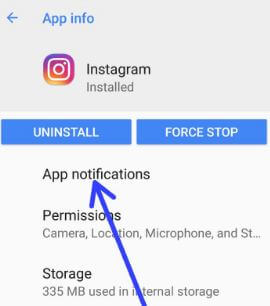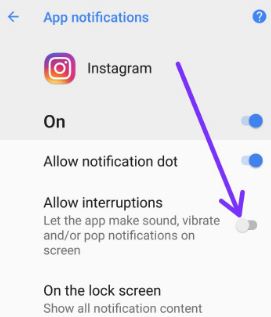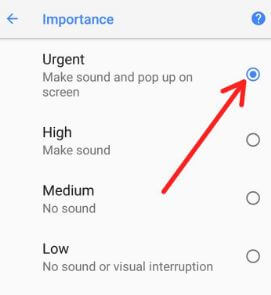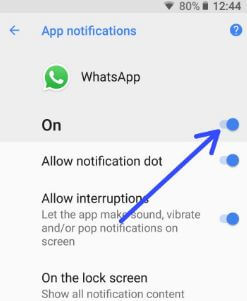Last Updated on March 7, 2021 by Bestusefultips
Annoying by pop up notifications on Android Oreo home screen when receiving new notifications? Sometimes more apps notifications are irritating you also. You can individually disable or stop pop up notifications on Android Oreo 8.0 and 8.1 devices. In daily routine life, we get several app notifications on screen in our devices. Different android device has slightly different settings to stop or turn off pop-up notifications on Android devices. You’ll also individually block app notifications in Android 8.0 & 8.1 Oreo if don’t appear particular app’s notifications.
Read Also:
- How to disable notification peeking in Android Oreo
- How to change notification importance controls on android Oreo 8.0 & 8.1
- How to hide persistent notification on Android Oreo
- How to disable app is running in background alert notification in Android Oreo
How to Disable Pop Up Notifications of App in Android Oreo 8.1 & 8.0
Step 1: Go to Settings in your android 8.1 & 8.0 Oreo.
Step 2: Tap on Apps & notifications.
Step 3: Tap on See all apps.
Step 4: Tap on Any app you want to hide pop-up notifications.
Step 5: Tap on App notifications.
By default enabled app pop up notification, sound, and vibrate in your Oreo devices.
Step 6: Toggle off “All interruptions”.
Now, when you receive that app notification in your Android devices. You can’t see a pop-up notification, any vibration, and sound in your device. You’ll hide pop-up notifications of any app in your devices such as Facebook, WhatsApp, YouTube, Twitter, Instagram, and more.
If you know any app want to show pop up on screen first, you can set that app importance level control as urgent in Android 8.1 Oreo using below settings.
Hide or Show App Pop Up Notification in Android 8.1 Oreo
Settings > Apps & notifications > Notifications > App notifications > Tap app show pop up on screen > Tap any categories > Importance > Choose Urgent
Now whenever get notification from this app, your device makes sound and pop up on the screen. If you can’t see any notification on screen or block the app notification in Android Oreo, follow the below-given settings.
How to Block WhatsApp Notification in Android Oreo 8.1 & 8.0
Settings > Apps & notifications > See all apps > Tap on any app you want to block > App notification > Toggle off “On”
And that’s it. Did you find the above tutorial helpful to disable pop up notifications of the app in Android Oreo? If you have any kind of problem, leave them in below comment box. Check out our other Android tips and tricks.