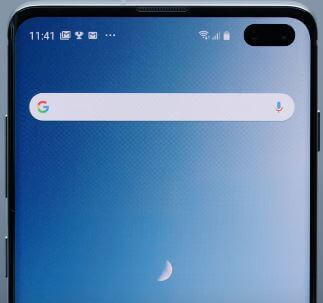Last Updated on September 23, 2023 by Bestusefultips
Here’s how to Clear Cache Partition on Samsung Galaxy S10, S10 Plus, and S10 devices. This clear cache partition on Galaxy S10/S10 Plus deletes the temporary data and other junk files, which is helpful to improve your phone’s performance and free up space. There is no need to back up important data before performing the Samsung S10 clear cache partition.
This clear Samsung cache partition is helpful to fix several issues, such as the Samsung won’t turn on or power on, a blank screen, the touchscreen not responding, slowing down your phone, being stuck on the Samsung logo, etc.
Read More: How to Clear App Cache on Samsung Galaxy
How to Clear Cache Partition on Your Samsung Galaxy S10, S10 Plus
You can perform Galaxy S10 clear cache partition using hardware keys in your device.
Step 1: Power off your Samsung Galaxy S10.
Step 2: Press and hold the Volume up, Power button, and Bixby key at the same time.
Release all buttons when you see the Android system recovery screen on your Samsung S10.
Step 3: Press the volume down button until highlighting the Wipe cache partition. Press the power button to apply it.
Step 4: Press the volume down button until Yes select, then press the power button to reset Galaxy S10 Plus.
Wait until the complete Samsung clear the cache partition process in your S10 and S10 Plus.
Step 5: Reboot system now is selected, and press the power button to Reboot your Galaxy S10.
Clear App Cache and Data on Your Samsung Galaxy
If you have to face any app-related issues, such as the app won’t turn on, the app slowing down, or the app freezing on Galaxy S10, clear the app cache and data in your device.
Step 1: Swipe down the notification panel from the top of the screen and tap the Settings gear icon in your Samsung S10.
Step 2: Tap the Apps.
You can see a list of installed apps in your Galaxy S10.
Step 3: Select an app from the list you want to clear the app cache & data.
Step 4: Tap the Storage.
Step 5: Tap on Clear cache.
It will clear app temporary data from your Samsung Galaxy S10 and S10 Plus that is used to run the app smoothly.
Do you have any questions regarding the clear cache partition on Galaxy S10? Please tell us in the comment section below.
Read More: