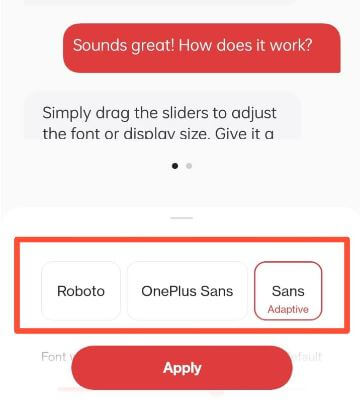Last Updated on September 22, 2023 by Bestusefultips
Do you want to change your OnePlus font? Here’s how to change the font style in OnePlus 11 5G, OnePlus 11R, OnePlus 10 Pro, OnePlus 10R, OnePlus 10, OnePlus 9 Pro, and OnePlus 9. Using this tutorial, you can change font style, font size, and display size in your latest OnePlus Oxygen OS devices. My favorite is One Sans font OnePlus devices. Also, change the icon size (Small or Large) in your OnePlus device.
Read Also: How to Get Back 3-Button Navigation on Android
How to Change the Font Style in OnePlus 11 5G and OnePlus 11R 5G
Step 1: Open the Settings app.
Step 2: Tap the Wallpapers & style.
Step 3: Tap the Font.
Step 4: Choose OnePlus fonts from Roboto, One Sans, OnePlus Sans, or More.
Step 5: Tap More to view available font styles.
Step 6: Tap any font and tap the Apply.
Alternative Way: Settings > Display & brightness > Font.
How to Change OnePlus Font Style: OnePlus 10 Pro, 10R, 10
Settings > Personalizations > Font & display size > Choose a OnePlus font style you want to use.
How to Change Font Style in OnePlus 9 Pro and OnePlus 9
Step 1: Swipe down the notification panel at the top and tap on the Settings icon.
Step 2: Tap on Personalizations.
Step 3: Tap on Font & display size.
Step 4: Select the OnePlus font style from Roboto (Default)/OnePlus Sans/Sans (shown below in the screenshot).
Step 5: Tap on the Apply button at the bottom.
Alternative Way: Settings > Display & brightness > Font & display size > Choose the font style.
How to Change Font Size in OnePlus 9 Pro/OnePlus 9/OnePlus 9RT
You can increase or decrease the font size in your OnePlus 9 series using the given settings.
Step 1: Open the app drawer and tap on the Settings app.
Step 2: Tap on Display & brightness.
Step 3: Tap Font & display size.
Step 4: Scroll down and move the slider of the font size you want to set.
How to Change Display Size on the OnePlus 9 Pro
Step 1: Open the app drawer and tap on the Settings app.
Step 2: Tap Display & Brightness.
Step 3: Tap on the Font & display size.
Step 4: Scroll down and move the slider of the display size you want to set.
How to Change Icon Size in OnePlus 9 Pro and OnePlus 9
Step 1: Long press on the blank space on the home screen and tap on Home settings.
Step 2: Tap on the Home screen layout.
Step 3: Tap on Icon size.
Step 4: Tap the Square icon and adjust the icon size on your OnePlus device.
And that’s all. Do you still have any questions regarding change the font style in OnePlus 9 Pro? Tell us in the comment box below.
Read Also: