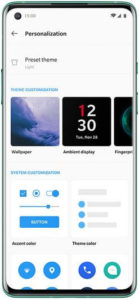Last Updated on December 27, 2023 by Bestusefultips
How to change accent color in OnePlus 10 Pro, 10R, 9 Pro, 9RT, 9, and 8 Pro. You can easily customize themes, accent color, system icons, icon packs, and more using your OnePlus customization settings. Changing the system accent color on OnePlus Oxygen OS will change the color of quick settings tile icons, phone settings icons, and more.
Check More:
How to Change Accent Color in OnePlus 10 Pro, 10R, 9 Pro, 9RT, 9, 8 Pro
For OnePlus 10 Pro, OnePlus 10R, and OnePlus 10
Step 1: Go to Settings.
Step 2: Scroll down and tap the Personalizations.
Step 3: Tap Colors in the User Interface section.
Step 4: Choose a color or set your favourite color you want to select.
For OnePlus 9 Pro, OnePlus 9RT, and OnePlus 9
Settings > Personalizations > Colors > Choose a System accent color from the list > Apply button.
How to Change Accent Color on OnePlus 8 Pro and OnePlus 8
Step 1: Swipe down from the top of the screen and tap the Settings gear icon.
Step 2: Tap Customization.
Step 3: Tap on Accent color under the system customization section.
Step 4: Select the colour from the list or Customization to make your favourite color you want to set and tap the Right arrow icon at the top right corner to apply it.
How to Change Tone on OnePlus 8 Pro/8
Step 1: Go to Settings.
Step 2: Tap on Customization.
Step 3: Tap on Tone.
Below, three options are available here.
Colourful: It will display black at the top and white in the background on your device. Also, there are different colours in the phone settings icon.
Light: Enable light mode in your device.
Dark: Activate dark mode on all your phone backgrounds.
Step 4: Choose a tone from Colorful/Light/Dark and tap the Right arrow icon at the top right corner.
How to Change Icon Shape on OnePlus 8 Pro/8
You can change the icon shape in your OnePlus devices using the settings below.
Step 1: Open the phone Settings.
Step 2: Touch on Customization.
Step 3: Tap the System icons.
Step 4: Choose from a Round/Square/Teardrop/Round rectangle.
And that’s all. I hope the above tutorial helps change accent color and tone in your OnePlus devices. Which one is your favourite OnePlus feature?
Read Also: