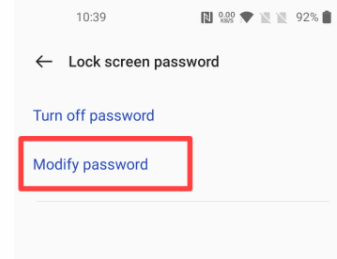Last Updated on February 14, 2022 by Bestusefultips
Do you want to change the password on the lock screen in your OnePlus Oxygen OS devices? Here’s how to change lock screen password on OnePlus 9 Pro, OnePlus 9RT, OnePlus 9, OnePlus 10 Pro, and OnePlus 10. You can change password for lock screen to unlock your OnePlus without any security. Set pattern lock, 4-digit password, 4-16-digit password, or password with 4-16 alphanumeric characters. Also, turn off password if you don’t want to use it. Use biometrics security (Fingerprint & Face unlock) to lock your OnePlus.
Read Also:
- How to Set Up Face Unlock on OnePlus 7 Pro and OnePlus 7
- How to Activate Fingerprint Scanner in OnePlus 9 Pro, 9RT, 9
- How to Unlock OnePlus 8 Pro When Forgot Password or Pattern Lock
How to Set Lock Screen Password OnePlus 9 Pro, 9RT, and 9
Step 1: Swipe down the notification panel at the top and tap on the Settings icon.
Step 2: Scroll down and tap on Password & biometrics.
Step 3: Tap on the Lock screen password in the password section.
Step 4: Enter the Current password.
Step 5: Tap on Modify password to change it.
Step 6: Enter the Old password (Current password).
Step 7: Tap on Use a different password type.
Step 8: Choose from Pattern (We choose), 4-digit password, 4-16-digit password, or password with 4-16 alphanumeric characters.
Step 9: Draw a new pattern (Connect at least 4 dots).
Step 10: Verify the pattern again.
Now, set a lock screen password in your OnePlus devices. Lock your phone and you need to unlock it using this new password type you set.
How to Turn Off Password Lock Screen on OnePlus 9RT, 9Pro, 9
If you don’t want to use lock screen security to unlock your phone, disable lock screen password using the below settings.
Step 1: Swipe down the notification panel at the top and tap on the Settings icon.
Step 2: Scroll down and tap on Password & biometrics.
Step 3: Tap on the Lock screen password in the password section.
Step 4: Unlock the screen using your current password.
Step 5: Tap on Turn off password.
This pop-up message view: Disable the lock screen password?
It will be removed saved fingerprints and face unlock from your device.
Step 6: Tap on Disable.
Now, remove lock screen security from your OnePlus devices. You can unlock your phone to just touch the screen.
And that’s all. Which lock screen security do you use to unlock your OnePlus 9 series? Tell us in below comment box. Stay and connect with us for the latest OnePlus updates.