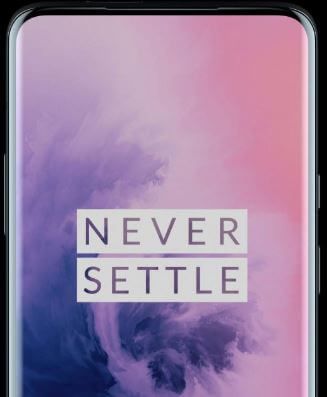Last Updated on March 7, 2021 by Bestusefultips
Want to activate face unlock on OnePlus 7 Pro to unlock your device using face recognition? Here’s how to set up face unlock on OnePlus 7 Pro and OnePlus 7. Add your face data to unlock your OnePlus phone. After set face recognition in OnePlus 7 Pro, unlock your phone by looking at it. For best result hold the phone at eye level. When the front camera pops up, your face data will be added. Also, anytime disable or remove face unlock in your OnePlus devices.
You can use lock screen security to secure your important data safe from the unknown person. Face unlock is less secure than other OnePlus 7 Pro screen lock methods such as Password or PIN or Fingerprints. Follow the below-given step by step process to set up and use face unlock on OnePlus 7 Pro.
Read Also:
- How to set up screen lock in OnePlus 6T
- How to use the trusted face on Pixel 2 and Pixel 2 XL
- How to use face recognition Galaxy Note 8
- How to take a screenshot in OnePlus 7 Pro, 7T Pro, 7T, and 7
How to Set Up Face Unlock on OnePlus 7 Pro and OnePlus 7
Let see how face unlocks work in the OnePlus 7 Pro and OnePlus 7.
Note: Someone who looks like you could unlock your phone.
Check out below given settings to set up facial recognition in OnePlus 7 Pro using Security & lock screen settings.
Step 1: Swipe down the notification panel from the top of the screen and tap the Settings gear icon.
Step 2: Tap Security and lock screen.
Step 3: Tap Face unlock under the device security section.
Step 4: Tap Add face data under the face management section.
You can see this message on the screen: Add face data
Step 5: Tap Next.
Step 6: Now position your face inside the circle. In a bright environment hold your phone 20 to 30 cm from your face.
Step 7: Wait until complete process up to 100% in your device.
Step 8: Choose from Swipe up to unlock/Auto unlock once the screen is on (Default).
You can improve face matching for different lighting, with or without glasses and bearded or clean-shaven in your device. If your face isn’t recognized, unlock with your PIN, pattern, or password you already set up in your OnePlus 7 Pro lock screen. Also, remove face unlock on OnePlus 7 Pro using the same above given settings.
Temporary disable Face unlock
Settings > Security & Location > Face unlock > Toggle off Face unlock under face unlock section
Remove Face Unlock on OnePlus 7 Pro/7
Settings > Security & Location > Face unlock > Remove face data under Face management section
Are you using the face unlock on your OnePlus 7 Pro? If you have any questions about setup face unlock on OnePlus 7 Pro, feel free to leave them in the below comment section. Don’t forget to check out our other OnePlus 7T articles.