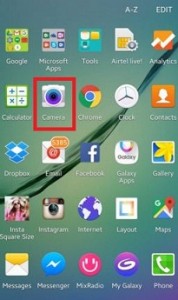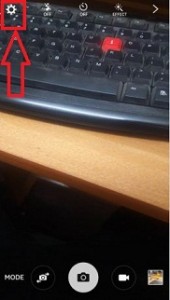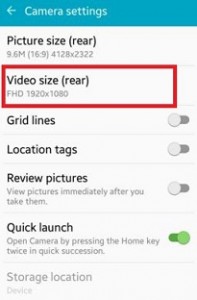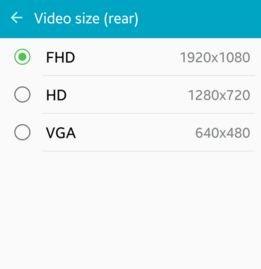Last Updated on July 2, 2020 by Bestusefultips
Here’s how to set or change camera video resolution on Android Lollipop 5.1.1 phone or tablet. You can change the picture resolution and video resolution size using camera settings. You can set the video size of the camera as FHD (1920×1080p), High definition (1280×720), and VGA (640×480). After creating a video on your android phone, you can see the details of video resolution size, storage path, location if set, and title of videos. Also, capture photos when video recording on your Android phone or tablet. It’s quite easy to change camera resolution or video resolution on Android or Samsung Galaxy devices. Also, change the camera storage location to save photos and videos on your smartphone.
Read Also:
- How to record slow-motion video on Pixel 3 XL
- How to change screen resolution Windows 7
- How to change YouTube video quality on android phone or tablet
How to Change Camera Video Size on Android Lollipop 5.1.1
Step 1: Tap on the “Camera app” on your Android Lollipop phone or tablet.
Step 2: Tap on the “Settings” icon at the top left corner.
You can see the camera settings screen on your Android devices.
Step 3: Tap on “Video size” from the list.
Step 4: Choose from the FHD (1920×1080)/ HD (1280×720)/VGA (640×480) to set video resolution size on your android device
In the FHD video resolution, the size of the video is higher compare to the HD or VGA video recording size. You can also add the location of the video you have created.
How to Change Picture Resolution on Android 5.1 Lollipop
Open Camera App > Settings icon at the top left corner > Picture size (Rear) > Choose picture size (Maximum 4128×2322)
How to Change Camera Storage Location on Android 5.1 Lollipop
Open Camera App > Settings icon at the top left corner > Storage location > Choose from Device/SD card
If you’re having problems implementing the above given simple steps to change camera video size Android Lollipop, don’t hesitate to let us know on the below comment box. It would be a pleasure to help you and please connect with us for daily latest updates.