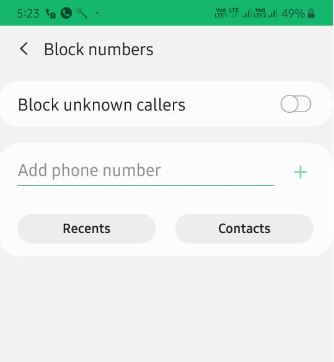Last Updated on December 19, 2023 by Bestusefultips
Permanently block a number on Samsung Galaxy A53, A52, A52s and A50? This tutorial teaches you how to block a number on Galaxy A50 and A70. What happens when you block a number on Samsung or Android devices? When you block an unknown number on Samsung, you can’t receive phone calls or text messages from that number. Also, hide your phone number from others using the caller ID feature in your Samsung Galaxy devices.
You can block someone from calling you or a specific number from the contacts list to avoid calls & messages. Add one or more unknown numbers that annoyed you. Follow the steps given below to block a number on Galaxy A53, A52, A52s, and A50.
Check More | How to Block a Number on Samsung Z Fold 3 and Z Fold 2 [3 Ways]
How to Block a Number on Galaxy A53, A52, A52s
Open the Phone App from the App Drawer > Three Vertical Dots > Tap on Settings > Block Numbers > Add a number you want to block.
How to Block a Number on Galaxy A50
You can add specific phone numbers to the block list if you don’t want to get a call or text on Samsung devices.
Step 1: Open the Phone App in your Samsung Galaxy A50.
Step 2: Tap Three Vertical Dots (More) at the top right corner.
Step 3: Tap Settings.
Here, you can see block numbers, Caller ID & spam protection, Record calls, Call alerts & ringtones, Answering & ending calls, show calls in pop-ups, Wi-Fi calling, etc.
Step 4: Tap Block Numbers.
Step 5: Tap ‘+’ Add a Phone Number.
Step 6: Enter the Phone Number and tap Block.
Also, choose a contact from the recants or contacts list. You can block calls from unidentified callers on your device.
Unblock a Number on Samsung Galaxy A53, A52 and A52s
Follow the above-given steps till Block Number > Then Tap On the ‘-‘ icon > Unblock.
Unblock a Number on Samsung Galaxy A50
Step 1: Follow the above-given method in steps 1 to 4.
Step 2: Tap × icon of the number you blocked.
Step 3: Tap Unblock.
Now, you will receive text messages and calls from those numbers on your phone.
And that’s it. I hope the above little tip helps block a number on Galaxy Devices. Do you still have any questions? Tell us in below comment box. Don’t forget to check our other tutorials.
Read Also: