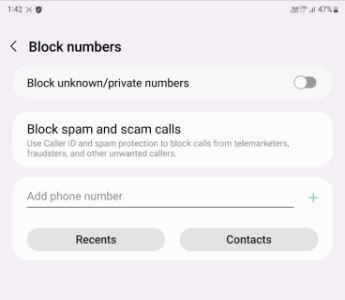Last Updated on August 29, 2023 by Bestusefultips
Do you want to block a specific number on your Samsung One UI (6.0/5.1)? Here’s how to block a number on Samsung Z Fold 3 5G and Z Fold 2 5G. You can block unknown callers, select the contact from your phone list, or choose a private number from the recent list. When you stop or block numbers on Samsung, you won’t receive phone calls and text messages from that number. To receive a call again, you must unblock the number in Samsung Galaxy.
You can enable caller ID and spam protection on your Samsung Galaxy Z Fold series to automatically block all spam and scam calls.
Read More: How to Block a Number on Samsung
How Do You Block a Number on Samsung Z Fold 3/Z Fold 2 5G?
Step 1: Open the Phone app in your Samsung Z Fold.
Step 2: Tap on Menu (Three vertical dots) in the upper right corner.
Step 3: Tap on Settings.
Step 4: Tap on Block numbers.
Here, you can add a phone number, select a contact from the recent one, or choose a contact from your contact list.
Step 5: Add a number (Unknown or Private) you want to block and tap on Done.
Now, you can’t receive calls and SMS from this mobile number.
How to Block Unknown Callers/Private Numbers on Samsung Galaxy Z Fold
Step 1: Follow the above-given method in steps 1 to 4.
Step 2: Toggle on Block unknown/private numbers.
Alternative Way: Open the Phone app > Recent tab > Long-press the unknown number > Block > Block.
How to Block a Number Galaxy Z Fold 3 and Z Fold 2 using Contact App
Step 1: Open the Contact app on your Z Fold.
Step 2: Open any contact you want to block a phone number.
Step 3: Touch More (Three Vertical Dots) at the top right corner.
Step 4: Touch the Block contact.
Step 5: Touch the Block to confirm.
How to Unblock a Number Samsung Galaxy Z Fold
Phone app > Three vertical dots > Settings > Block numbers > – icon of the number you want to unblock.
Don’t Miss: How to Automatically Block Spam Calls on Google Pixel
How to Block Spam and Scam Calls (Caller ID & Spam Protection) on Samsung Galaxy Z Fold
You must enable Caller ID and spam protection on your Samsung Z Fold series to block all spam and scam calls. It will identify spam and scam callers and others who aren’t in your contacts.
Step 1: Open the Phone app in your Samsung Z Fold.
Step 2: Tap on Three vertical dots in the upper right corner.
Step 3: Tap on Settings.
Step 4: Tap on Caller ID and spam protection.
Step 5: Toggle on it.
Step 6: Toggle on Block spam and scam calls.
Step 7: Choose from Block all spam and scam calls or only block high-risk scam calls.
Read Also:
- How to Block Someone from Seeing Your Snapchat Story Android
- How to Block Someone on Instagram Android
And that’s all. Do you know alternative ways to block a number on Samsung Galaxy Z Fold 3/Galaxy Z Fold 2? Please share it below the comment box.
FAQs:
How Do You Block a Number on a Samsung Z Flip 3?
To block a number on Samsung Z Flip 3, go to Phone app > More > Settings > Block a number > Add a number or choose from recent or contact > Done. Now, you’re Samsung Z Flip 3 won’t get calls and messages from that number until you unblock the number.
How Do I Block Unknown Calls on my Samsung Flip phone?
You can block unknown calls on your Samsung Flip phone by going to Phone app > Three vertical dots (Menu) > Settings > Toggle on Block unknown/private numbers. Also, turn on Caller ID and Spam protection (Phone app > Menu > Settings > Caller ID and Spam Protection > Toggle on) to block unknown spam and scam calls on your Samsung Galaxy Z Flip phone.