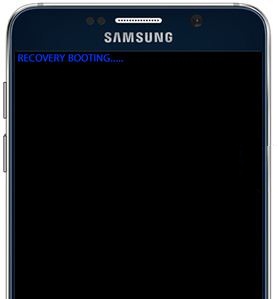Last Updated on March 7, 2021 by Bestusefultips
Galaxy S7 touch screen not working after water damage? Here’s how to fix Samsung Galaxy S7 screen not working after software updates. Different types of Samsung S7 screen issues occur such as a touch screen unresponsive, the screen looks black, S7 touchscreen sometimes won’t register a touch, etc.
Sometimes also the problem of Samsung galaxy touchscreen is not sensitive or doesn’t work perfectly. You can fix this issue to factory reset or clear cache partition on Samsung Galaxy S7 and Galaxy S7 edge device. Follow below-given methods to fix Samsung Galaxy S7 screen not working.
Related:
How to fix touch screen unresponsive on OnePlus 6
Fix Android phone not receiving calls
How to fix Galaxy S8 not ringing
Fix Samsung Galaxy S7 and Galaxy S7 edge Bluetooth issues
How to fix Samsung Galaxy S7 Touchscreen Not Working
Apply below given possible solutions to fix the touch screen unresponsive on Samsung Galaxy S7 Edge and Galaxy S7.
Remove the case
If you have use of a phone case, remove the case to improve the touch screen in your device. Also, remove a screen protector and check the fix issue in your device.
Galaxy S7 Touch screen calibration
Download any touchscreen calibration app from Galaxy store and calibrate your Samsung S7 entire screen. Also updates the firmware of your touchscreen.
Adjust the Pointer speed to fix unresponsive touch screen Samsung S7 & S7 Edge
Try to change the pointer speed on your Samsung Galaxy S7 and S7 edge device using the below settings. Pointer speed is useful to set touch screen sensitivity on your S7 device.
Settings > General Management > Language and input > Pointer speed
Factory reset Samsung Galaxy S7
Step 1: Go to “Settings”
Step 2: Under the personal section, Tap on “Backup & reset”
You can see various options here.
Step 3: Tap on “Factory data reset”
Step 4: Tap on “Reset phone”
If set Pattern lock or PIN or Password or Fingerprint in your galaxy S7 & S7 edge device, confirm it to unlock your device. Before deleting all data, back up your android device data safely.
Step 5: Tap “Erase everything”
It will delete all your personal information, Samsung account, Google account, music, photos, downloaded apps and other data from your device.
Clear cache partition using recovery mode to fix Samsung Galaxy S7 Touchscreen Not Working
Step 1: Turn off your Samsung Galaxy S7 & S7 edge phone
Step 2: Press & hold the volume up button, home button, and power button at the same time until the Galaxy S7 turns on.
You can see the Android system recovery option on your device screen. By default “Start” button view on your phone.
Step 3: Press the volume down button until you see the recovery mode
Step 4: Press the power button to restart in recovery mode
You can see the above-given screen of the android robot with a red exclamation mark on the screen.
Step 5: Press volume buttons to scroll to wipe data/factory reset, press the power button to select it.
You can show this message: Wipe cache?
Step 6: To confirm, use volume buttons to scroll to Yes and press the power button to select it.
Clearing the cache data may take a few minutes.
Step 7: Use the volume buttons to scroll to reboot system now, press the power button to select it.
That’s all. I hope this tutorial helps you to fix Samsung Galaxy S7 touchscreen not working problem. If you have any questions or comments, leave your feedback in below comment section.