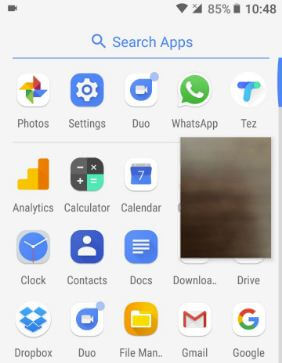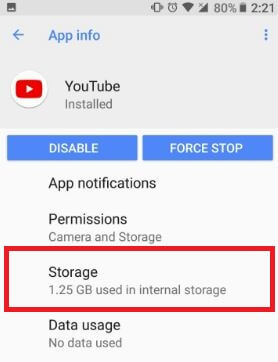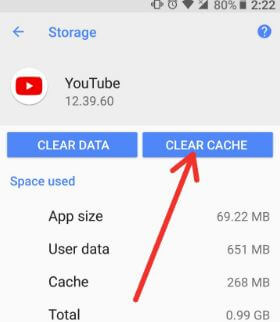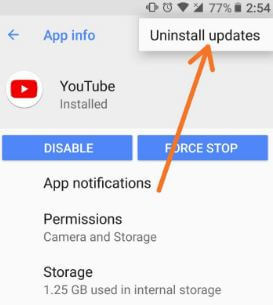Last Updated on March 7, 2021 by Bestusefultips
Most users facing issues of PIP mode not working on YouTube app in Android Oreo. If Picture-in-Picture not working on YouTube, make sure YouTube Red subscription is required for PIP to playing video on YouTube app. Click here to check currently YouTube Red supported countries. This PIP mode error doesn’t have official solutions. Try the below-given troubleshooting methods to fix Picture-in-picture mode not working in Android Oreo 8.0.
Android Oreo launched with awesome features such as PIP mode, Notification dots, background process limit, Android Instant Apps, Auto-fill, and more. All these Oreo features, one of the best is Picture-in-picture mode. But several users reported Picture-in-picture mode not working in Android Oreo 8.0 devices. By default PIP mode in Oreo is compatible with Google Chrome, YouTube, Maps, Google play services, Google play movies & TV, and recently supported PIP mode in WhatsApp and Google Duo.
Read Also:
- How to hide app running in background notification on Android Oreo
- How to use PIP mode in WhatsApp on Android phone
How to Fix Picture-in-Picture Mode Not Working in Android 8.0 Oreo
When PIP mode not working on the app, make sure the app you trying to use support PIP mode. If app supported PIP mode and Picture-in-picture mode not working on YouTube/Maps, clear the app cache in your Android 8.0 Oreo devices.
Clear the App Cache on YouTube
Step 1: Go to Settings in your Oreo devices.
Step 2: Tap Apps & notifications.
Step 3: Tap App info.
Step 4: Scroll down up to App you want to clear cache & tap on it.
Step 5: Tap Storage.
Step 6: Tap Clear cache.
Now restart your Android Oreo device and check Picture-in-picture mode in working on YouTube or Maps app. If Picture-in-picture mode not working in Android Oreo, try the below-given method.
Enable Safe Mode
Step 1: Tap & hold the Power button in your Oreo devices.
Step 2: Touch and hold Power off button until view Reboot to safe mode.
Step 3: Press OK to reboot safe mode android 8.0 Oreo devices.
It will take 20-30 seconds to restart your Oreo device.
Step 4: View the Safe mode icon below of the left side screen.
You will see all third party downloaded apps hidden or disabled. If you can’t found any problem, it means any third party app causing this issue. Now find the app that causing the issue and remove it from your device. Restart your phone to exit safe mode.
Uninstall the App Update
Step 1: Go to Settings in your Oreo devices.
Step 2: Tap Apps & notifications
Step 3: Tap App info
Step 4: Tap App
Step 5: Tap Three vertical dots from the top right side corner.
Step 6: Tap Uninstall updates.
You can see this message on the screen: Replace this app with the factory version?
Step 7: Tap OK.
Now restart your Oreo device and after that update, the app to latest version and check PIP mode is working or not in your device.
Allow YouTube Picture-in-Picture
Settings > Apps & notifications > Advanced > Special app access > Picture-in-picture > Tap “YouTube” > Toggle on “Allow picture-in-picture”
That’s all. End the list of the possible solutions to fix Picture-in-picture mode not working in Android Oreo 8.0. I hope one of these above tips fix PIP mode issues in Oreo. Do you have any solutions want to share?