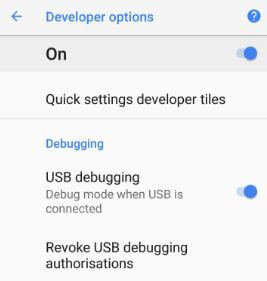Last Updated on March 7, 2021 by Bestusefultips
Want to enable USB debugging on S9 and S9 Plus? First of all, make sure to turn on hidden Samsung S9 developer options. This USB debugging section is useful to transfer data between your PC and your device. You can install apps on your galaxy S9 plus device without any notification and read log data.
When USB is connected, turn on debug mode in S9 and S9 plus devices. In another Galaxy S9 USB debugging settings, you can see debug the app, mock location app, logger buffer sizes, revoke USB debugging authorizations and more. In this tutorial, I will show you steps to enable USB debugging S9 and S9 Plus.
Also Read:
- How to use USB debugging on Android 10
- How to install flash player on galaxy S8 & galaxy S8 Plus
- How to check the project treble support on Android Oreo
- How to enter recovery mode on galaxy S8 and Galaxy S8 Plus
How to Turn on USB Debugging on Samsung S9 and S9 Plus
First of all, make sure enable Samsung S9 developer options settings. If not enabled, enable it using the below settings.
Step 1: Go to settings in your galaxy S9 & galaxy S9 plus devices.
Step 2: Tap on About phone.
Step 3: Tap on build number 7 times until seeing developer mode is enabled on your galaxy S9 screen
Step 4: Go settings > system > developer options.
By default turn off toggle button of developer options on galaxy S9 & galaxy S9 plus devices.
Step 5: Turn on the developer mode toggle button on galaxy S9, S9 Plus.
Step 6: Tap OK to enable it.
Now you can enable USB debugging S9 and galaxy S9 plus devices.
Enable debugging on Galaxy S9 and Galaxy S9 Plus
Step 1: Go to settings.
Step 2: Tap on system settings.
Step 3: Tap on developer options & enable it if disabled.
Here you can see several sections. Now find the USB debugging option under the debugging section in developer mode settings on galaxy S9. By default disable USB debugging in galaxy S9 and other Nougat 7.1.2 & Oreo 8.1 devices.
Step 4: Turn on USB debugging toggle button.
Step 5: Press OK to enable it.
Now activate the USB debugging section in your galaxy S9. Connect your device via USB cable to the computer and copy the data you want to transfer the PC.
Did you find the above article helpful to enable USB debugging on Galaxy S9 and Galaxy S9 Plus? If you have found it helpful, don’t forget to share it with others. Stay connected with us for the latest Samsung galaxy tips and tricks.