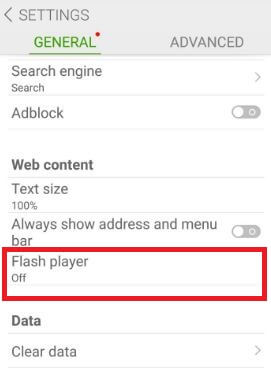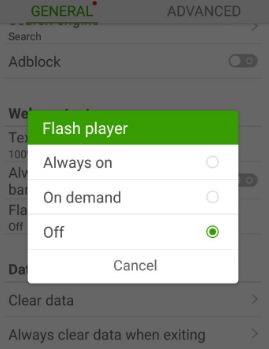Last Updated on March 7, 2021 by Bestusefultips
Facing the issue of “this Plugin is not supported” while browsing the Internet on your Samsung Galaxy S8 and Galaxy S8 plus. It’s quite easy to download and install flash player on Samsung Galaxy S8 and S8 Plus, Galaxy S7 edge, and other latest Samsung devices. Adobe flash player is perfect to secure web browsing experience. There are several web browsers that support inbuilt flash players such as Dolphin, Mozilla, Puffin and more. It will allow you to watch High-quality flash videos and play SWF games.
If you would like to enjoy videos without any interrupt, need to install Adobe flash player on android phone. Dolphin browser is one of the best browsers which fully support flash player and also support sidebar, HTML/HTML 5 video player, fast loading speeds compare to other browsers and incognito browsing. Make sure to enable unknown sources option to install third-party APKs from the play store. Follow the below-given step by step guide to get Adobe flash player on any Samsung Galaxy devices.
Read Also:
- How to stop video autoplay on Chrome browser
- How to enable USB debugging mode on Samsung Galaxy S9 and S9 Plus
- How to change plugin settings on Google Chrome
- How to disable Flash in Google Chrome
How to Install Adobe Flash Player on Samsung Galaxy S8 And S8 plus
Install your favorite web browser from the above-given list to use flash player on Samsung Galaxy S8 and Galaxy S8 plus.
Step 1: Open Google Play Store and download the Dolphin browser here.
After downloading the browser, launch the dolphin browser in your galaxy S8 device.
Step 2: Open the Dolphin browser.
Step 3: Tap on the Dolphin icon from below the middle of the screen.
Step 4: Tap on the Settings gear icon.
Step 5: Under web content, tap on Flash player.
By default turned off flash player on the dolphin browser.
Step 6: Choose Always on to enable flash player in the dolphin browser.
A webpage is required a flash player to play videos on Galaxy S8 plus
Step 7: While use flash player, you’ll download adobe flash APK file.
Make sure unknown sources box checked (Settings > personal > Security > Unknown sources) on your Samsung Galaxy device, follow the on-screen instruction to install flash player on galaxy S8 plus and use browser to play videos without any disturb.
Let see other useful settings to block videos from automatically loading in Chrome browser in your galaxy S8 plus, Galaxy S7 & S7 edge and another android 7.1.2 devices.
Stop auto-playing flash video in Google Chrome on Android
Open Chrome browser > More > Settings > Advanced > Site settings > Media > Autoplay
That’s all. Do you have any other tips to install flash player on galaxy S8 and galaxy S8 plus? Let us know your thought in the below comment box. For more such smart tips, visit bestusefultips.com