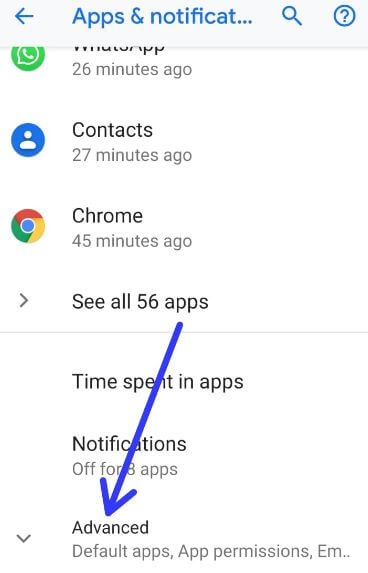Last Updated on March 7, 2021 by Bestusefultips
Install apk on Pixel 3 and 3a XL? Here’s how to install unknown apps on Google Pixel 3, 3 XL, 3a and 3a XL. By default turn off allow from the third-party source or apk file and other sources. Sometimes third-party apps harmful for your device and it may be possible to lost phone data or any other damage. To install apk from unknown source on Pixel 3 XL, we must enable unknown sources on Google Pixel 3 XL and other latest Pixel devices.
You can find install unknown apps option under apps and notification settings in your Pixel 3 and other latest android devices. Here you can see list of install unknown apps, by default disable allow from app source. Follow below given step by step process to enable unknown sources on Pixel 3.
Read Also:
- How to change default apps in Pixel 3 XL
- How to take a Group selfie on Pixel 3
- How to get Google Pixel 3 features on any android devices
- How to create a new folder on Pixel 3 home screen
- How to change icon shape on Google Pixel 4 (XL), 3 (XL), 3a (XL), 2 (XL)
How to Install Unknown Apps on Pixel 3 and Pixel 3 XL
You can enable/disable unknown sources on Pixel 3 to download & install third-party apps on your device.
When you install apk file and disable unknown source on your device, you can see this message: For your security, your phone is not allowed to install unknown apps from this source. So you can activate it using below given settings on your Pixel 3 Pie and other devices.
Step 1: Swipe down notification from top of the screen and tap the Settings gear icon.
Step 2: Tap Apps and notifications.
Step 3: Scroll down at the end of the page and tap Advanced.
Step 4: Tap Special app access.
Here you can see several options including battery optimization, device admin apps, display over other apps, Picture-in-picture, Install unknown apps, Wi-Fi control and more.
Step 5: Tap Install unknown apps.
Several apps appear on the screen including Chrome, Drive, Gmail, Instagram, WhatsApp and more.
Step 6: Select the app you want to enable to install unknown apps on Pixel 3.
By default turned off allow from unknown source in your android Pie, Oreo, Nougat and other devices.
Step 7: Turn on Allow from this source.
Now you can download apk file and install on your Google Pixel 3 and Pixel 3 XL devices.
Enable Install From Unknown Sources on Google Pixel 3a & 3a XL (Android 10)
Settings > Apps & notifications > Advanced > Special app access at the last on the page > Install Unknown apps > Select App from list > Toggle on Allow from this source
And that’s it. I hope this little tip useful to enable unknown sources on Pixel 3 and Pixel 3 XL. Have any questions? Feel free to leave them in the below comment section and we’ll do our best to solve as soon as possible!