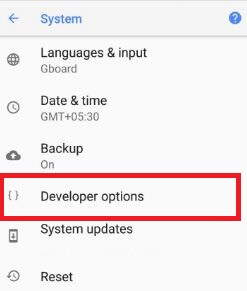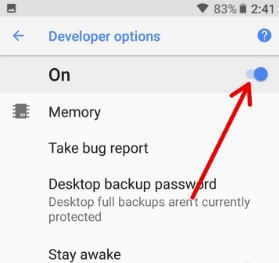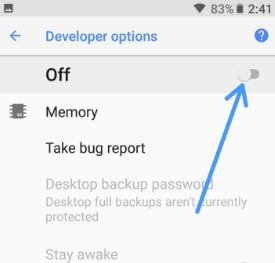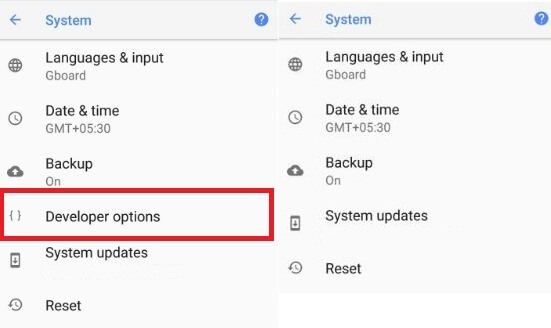Last Updated on March 7, 2021 by Bestusefultips
By default hidden developer mode in your Android Oreo devices. To use this hidden setting, make sure to enable developer mode on Android 8.1 Oreo devices. You’ll find hidden developer mode using system settings in your Android Oreo 8.1/8.0 devices. To remove or disable developer options on Android 8.0/8.1 Oreo devices, just turn off the toggle button of developer mode and tap on the back button in your devices.
Android Oreo developer mode has several useful settings such as USB debugging, background process limits, memory usage by apps, OEM unlocking, running services, Picture color mode, logger buffer size, windows animation scale, Force GPU rendering, inactive apps and more.
Read Also:
- How to set lock screen messages on Pixel 2 and Pixel 2 XL
- How to disable developer mode in Android 9 Pie
- How to enable system UI tuner on Pixel 2 and Pixel 2 XL
How to Disable Developer Options on Android 8.1 Oreo
First of all, let see steps to enable developer mode in Android 8.1 Oreo devices.
Step 1: Go to Settings in your Android 8.1 Oreo devices.
Step 2: Tap System.
Step 3: Tap About phone.
Step 4: Scroll down at the end of page and tap on Build number 7 times,
You can see this message: You are now a developer!
To see developer mode, go to Settings > System > Developer options
Now, enjoy developer mode settings in your Android phone.
Remove/Disable Developer Options on Android 8.1 Oreo
If you want to remove developer mode on Android Oreo 8.0/8.1 device, just turn off the toggle button of developer option in your device using below settings.
Step 1: Go to Settings in your Android 8.1 Oreo devices.
Step 2: Tap System.
Step 3: Tap Developer options.
Here you can see enabled developer options in your Oreo device.
Step 4: Toggle off “Off”.
After turn off the toggle button, if you want to show developer option in Android Oreo system settings, turn on toggle before tap back button.
Step 5: Tap on the Back button.
Now, you can’t see the developer option in your Android Oreo system settings (Show the second screenshot). Remove developer options from your Android Oreo devices. To use it again in your Oreo devices, again enable it to follow the above steps again.
That’s it. I hope this tutorial helps you to disable developer options on Android 8.1 Oreo devices. If you have any kind of trouble, tell us in below comment box. Don’t miss our single Android 8.0 Oreo tips and tricks.