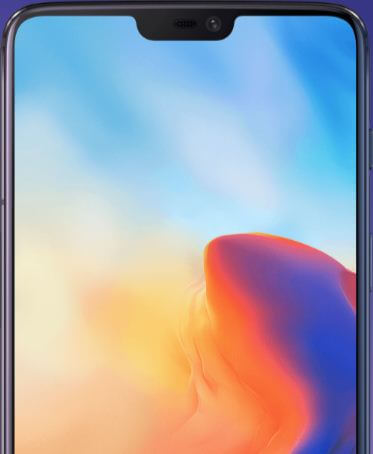Last Updated on December 17, 2020 by Bestusefultips
Here’s how to customize and use quick gestures on OnePlus 6 Oxygen OS. You can see system gestures and screen-off gestures in your OnePlus 7 Pro, 7T Pro, 7T, 7, and OnePlus 6. One of my favorites is “Three finger screenshot gestures” to capture a screenshot in OnePlus 6. OnePlus 6 gestures include the long press to take a photo, flip to mute, double-tap to wake, music control, and more. You can draw O, V, S, M, or W to your OnePlus 6 lock screen to quickly open various features such as flashlight, Chrome, Shelf, and more apps. Also, use full screen navigation gestures in OnePlus 6 Oxygen OS to disable navigation bar buttons.
Read Also:
- How to use Full Screen Apps in OnePlus 6T
- Best camera settings for OnePlus 6
- How to use Ambient display on OnePlus 7 Pro
How to Use Gestures in OnePlus 6 Oxygen OS
By default turned off Gestures on your OnePlus 6 device. You can enable Gesture you want to use in your device using below settings.
Step 1: Swipe down the notification panel and tap on the Settings gear icon
Step 2: Tap on Buttons & gestures.
Step 3: Tap on Quick gestures.
Here you can two different gestures in your OnePlus 6.
-
System Gestures
Flip to mute
Just toggle on it and flip the device on incoming calls to mute your phone calls.
Three finger screenshot
You can quickly take a screenshot in OnePlus 6 to swipe with three fingers on the screen. Toggle on the “Three finger screenshot” Gesture in your OnePlus 6.
Raise to answer/switch
Automatically answer calls or switch to earpiece by gestures.
-
Screen off Gestures
Double tap to wake Gesture
Tap the screen twice to wake up screen in your OnePlus 6 and view notification you received. Turn on toggle button “Double tap to wake” to use this gestures.
Music control
Draw ІІ with two fingers to play or pause music playlist on the lock screen in OnePlus 6 device. Draw < or > for previous or next track. You can draw O, V, S, M or W on your OnePlus 6 lock screen to quickly open flashlight, Shelf, Chrome, clock and more applications.
And that’s all. We hope this tutorial helpful to customize Gestures in OnePlus 6 Oxygen OS. If you have any question, tell us in below comment box. Don’t forget to share with others, if you found it helpful.