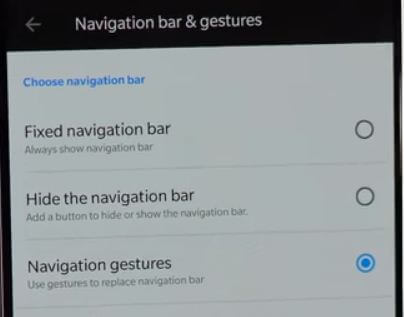Last Updated on March 7, 2021 by Bestusefultips
By default show navigation bar button on your OnePlus 6 Oxygen OS. You can enable navigation gestures on OnePlus 6 to replace navigation bar in your device. Also add a button to show or hide navigation bar on OnePlus 6 Oreo 8.1 device. Use buttons settings to enable gesture navigation on OnePlus 6 phone.
In other OnePlus 6 Gestures, you can use Fingerprint Gestures to take photo, three finger screenshot, music control, flip to mute and more. Google’s upcoming OS android P Gesture navigation controls support. Follow below given step by step process to enable navigation gestures on OnePlus 6 Oxygen OS.
Relevant Article:
How to enable and use Gestures on OnePlus 6
How to hide or disable notch on OnePlus 6
How to customize home screen settings in OnePlus 6
How to enable Navigation gestures on OnePlus 6 Oxygen OS
Check out below given settings and choose navigation bar settings you want to set in your OnePlus 6 Oreo 8.1 device.
Step 1: Swipe down notification shade and tap Settings gear icon
Step 2: Tap Buttons under customization
Here you can see Navigation bar and gestures, swap buttons, power button twice for camera, home button, recents button and back button settings.
Step 3: Tap Navigation bar and gestures
You can see below given three OnePlus 6 navigation bar settings.
Fixed navigation bar:
By default selected this option. So always show navigation bar button in your OnePlus 6 device.
Hide the navigation bar:
If you want to add button to navigation bar, enable this option in your device. It will add a button at bottom left side corner. After add a button in OnePlus 6 notification bar, you can show or hide the navigation bar.
Navigation gesture:
If you want to use gesture instead of navigation bar buttons, select this option.
Step 4: Choose “Navigation gestures”
Here you can see Introduce screen for how to use home, back and recent app button using this OnePlus 6 navigation gestures.
Home: Swipe up from the center of the bottom of the screen
Back: Swipe up from the right or left side of the bottom of the screen
Recent apps: Swipe up from the bottom center of the screen and wait for few seconds. Now you’ll see most recently used apps list.
Landscape: Same as portrait, navigation gestures are still from the bottom of the device
How to switch the navigation buttons position on OnePlus 6
You can swap back and recent apps button using OnePlus 6 button settings.
Step 1: Go to settings
Step 2: Tap Buttons under customization
Step 3: Turn on toggle button “Swap buttons”
Now swap back and recent buttons on OnePlus 6 Oxygen OS. And that’s all.
Have you been enable Navigation gestures on OnePlus 6 Oxygen OS? Let us know in the below comment box. Do you know some other useful OnePlus 6 tricks? Share with us.