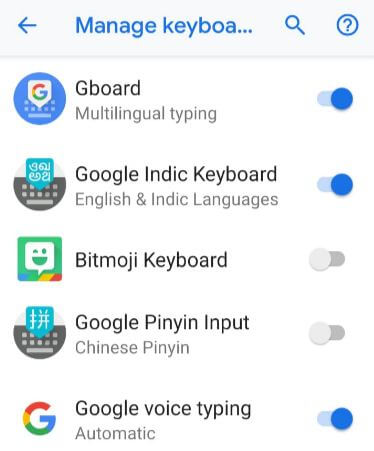Last Updated on March 7, 2021 by Bestusefultips
If you don’t want to use the default keyboard, here’s how to change the Google keyboard on Pixel 3 and Pixel 3 XL devices. Gboard – Google keyboard is one of the best android keyboards for android devices. By default set Gboard as a keyboard in all Pixel devices. You can change the Pixel 3 keyboard under the Languages & input section under system settings. You can set the keyboard on Google Pixel 3 from Google voice typing, Google Indic keyboard, and other best android keyboard.
You can change the Google keyboard theme, keyboard language, and other keyboard layout using this tutorial. Follow the below-given step by step process to change Google keyboard (Compatible with Google Pixel 4, 4 XL, 3a XL, 3a, 3 XL, 2 XL).
Read Also:
- How to turn off keyboard vibration on Pixel 2 and 2 XL
- How to enable Split screen mode on Pixel 3 XL & Pixel 3
- How to change Google keyboard theme on Pixel devices
- How to change keyboard language in Pixel 3a & 3a XL
How to Change Keyboard on Google Pixel 3 and Pixel 3 XL
Let see settings to change the android keyboard, keyboard language and keyboard theme on Google Pixel 3 and Pixel 3 XL devices.
Step 1: Swipe down the notification panel twice and tap the Settings gear icon.
Step 2: Scroll down up to the end of the page and tap System.
Step 3: Tap Languages & input.
In Google Pixel 3 language & input settings, you can see Languages, keyboard & inputs and advanced settings. By default, Gboard set the default keyboard on Pixel 3 and Pixel 3 XL.
Step 4: Tap Virtual keyboard under keyboard & input subheadings.
Here you can see Gboard, Google Indic keyboard, Google voice typing and other install android keyboard in your device.
Step 5: Tap Manage keyboards.
Step 6: Enable/disable keyboard you want to use in your Google Pixel 3.
You can easily change the Pixel 3 keyboard within a minute on the latest devices.
How to Change Google Keyboard – Gboard keyboard settings on Pixel 3
Here you can change Gboard settings in your all Google Pixel devices.
Settings > System > Languages & input > Virtual keyboard > Gboard
You can see several Gboard keyboard settings including Languages, Preferences, Theme, Text correction, Glind typing, Voice typing, Predictive search and more.
How to Change the Language on Pixel 3 & Pixel 3 XL
By default set Google Pixel 3 language as English (US). If you want to change the default language on Pixel 3 XL and Pixel 3, apply below settings.
Step 1: Go to Settings.
Step 2: Tap on System.
Step 3: Tap on Languages & input.
Step 4: Tap on Languages.
Step 5: Tap on Add a language.
Step 6: Tap on Select language.
Step 7: Long press on language and drag it to the first position to set default Pixel 3 language.
And that’s all. I hope this little tutorial helpful to change the Google keyboard on Pixel 3 and Pixel 3 XL. If you have any questions, tell us in below comment box. Stay and connect with us for the latest updates.