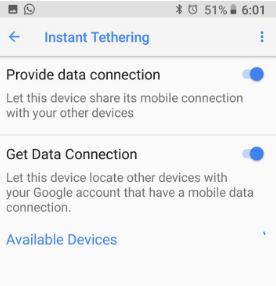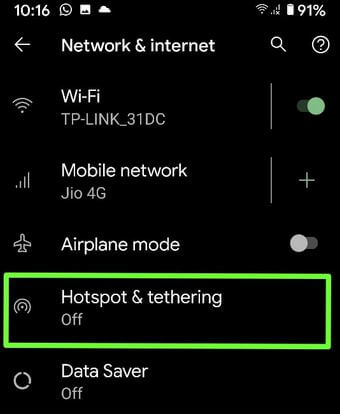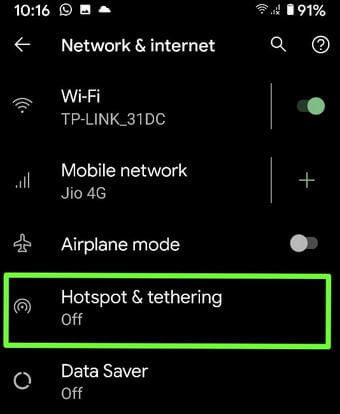Last Updated on March 7, 2021 by Bestusefultips
Android instant tethering feature is used to share your mobile connection using Bluetooth or via USB cable in your Google Pixel, Nexus, and other Android devices. Here’s how to enable and use instant tethering on Android Oreo 8 devices. You can use tethering to share mobile data or WiFi from mobile to mobile and mobile to PC using USB tethering. Most of the Android devices share cellular data by Wi-Fi, hotspot, or Bluetooth settings. One of the drawbacks of tethering is consuming more battery so plug your Google device to charging when enable tethering. Before use tethering on your Android devices, check for any carriers limit or extra charge when using it.
Read Also:
- How to share the internet connection with Laptop or tablet device
- How to turn on Wi-Fi automatically in android Oreo 8.0
How to Enable and Use Instant Tethering on Android Oreo: Google Pixel, Nexus
Let see how to use android O instant tethering in your Google Pixel, Nexus and other devices.
Step 1: Go to Settings in your Google Pixel & Nexus devices.
Step 2: Tap on Google.
Step 3: Tap on Instant Tethering under the services section.
Turn on Bluetooth in your device to use instant tethering on Google Pixel and Nexus devices.
Step 4: Tap on Turn on Bluetooth in your device.
Here you’ll see below given two options in your Android Oreo devices. By default enable instant tethering on Google Pixel, Nexus and other supported Google devices. You’ll manually enable/disable it in your devices.
Provide a data connection:
This device shares its mobile connection with your other android devices.
Get Data connection:
This device finds other devices related to your Google account that have a cellular data connection.
When you can’t find nearby device which has internet access, you’ll see no device found a message on the screen. If any Bluetooth or Wi-Fi hotspot is available, tap on it to connect with your device.
How to Enable Bluetooth Tethering on Android 10 & 9 Pie to Share Mobile Data
Step 1: Go to Settings.
Step 2: Tap Network and internet.
Step 3: Tap Hotspot & tethering.
Here, you can see WiFi hotspot, USB tethering, and Bluetooth tethering.
Step 4: Toggle on Bluetooth tethering.
You will share mobile data via Bluetooth from your mobile to another mobile. Also, use USB tethering to connect mobile internet to laptop via USB.
We hope this makes it clear how to use instant tethering on Android Oreo 8.0 devices. If you have any trouble, tell us in below comment section. Have you been ever used instant tethering in your android device?