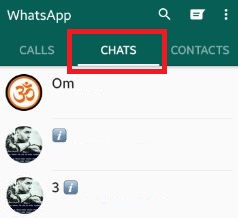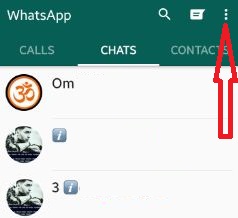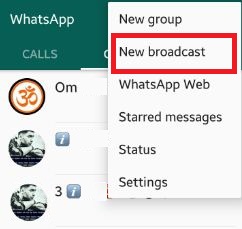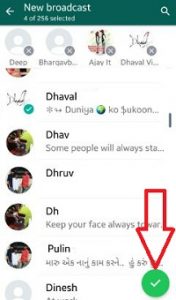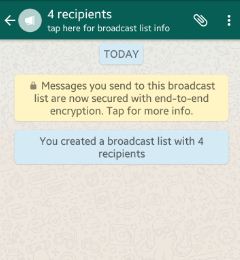Last Updated on March 7, 2021 by Bestusefultips
Want to send WhatsApp messages regular to multiple contacts at once on your Android phone? Here’s how to create and use a broadcast list on WhatsApp Android. Using this broadcast list feature, you can send messages to selected WhatsApp contacts or friends at the same time. You need to create a broadcast list and add your WhatsApp friends to send messages to all contacts at once. One of the best advantages of using this feature is, without select contacts every time, you can send a message to all group friends at once.
When you send messages to other recipients, it will receive a message as a normal message we send but all group members will receive it. When they reply to your message, their reply will not send to other broadcast list recipients, only you can get it. Remember one thing, only those contacts who have added you to his contact list will receive your broadcast message. You can easily create, edit, and delete a broadcast list on your android phone.
Read Also:
- How to hide downloaded WhatsApp media from gallery Android
- How to read deleted WhatsApp messages on Android
How to Use Broadcast List on WhatsApp Android Phone
Step 1: Open the “WhatsApp” app on your device.
You can see calls, chats and contacts screen.
Step 2: Tap on the “Chats” screen.
Step 3: Tap on “Three vertical dots” at the top right corner.
You can see various list of options.
Step 4: Click on “New Broadcast”.
Step 5: Tap contact names from the given list want to add recipients in your broadcast list.
Step 6: Tap on “Done” from below the right side corner.
Now broadcast list created on your device. It will look like above screen.
When you send a message to this created list, it will send to all added contacts in the broadcast list. After created this list, using broadcast list settings, you can see recipient’s information, broadcast media list and other details.
How to Remove Contact From Broadcast List on Android
Step 1: Open WhatsApp in your Android device.
Step 2: Tap the Chats tab.
Step 3: Tap on Broadcast name.
Step 4: Tap the Broadcast profile name.
Step 5: Tap Contact you want to remove.
Step 6: Tap Remove contact from broadcast and tap OK.
How to Delete Broadcast list on WhatsApp Android
Step 1: Open WhatsApp in your Android device.
Step 2: Tap the Chats tab.
Step 3: Tap on Broadcast name.
Step 4: Tap the Broadcast profile name.
Step 5: Tap Delete broadcast list at the last.
Step 6: Tap Delete.
It will delete these broadcast list recipients and media in this chat.
Don’t forget to mention above given steps to use broadcast list in WhatsApp Android is helpful or not. If you facing any trouble when create broadcast list in WhatsApp, let us know on below comment box, would be pleasure to help you.