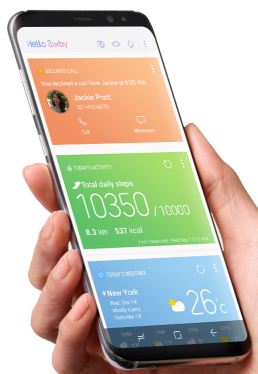Last Updated on March 7, 2021 by Bestusefultips
Samsung galaxy S8 and galaxy S8 plus has several amazing features and one of them is Bixby. Bixby is one type of Assistant which works same as Google Assistant, Microsoft Cortana and Apple Siri. This galaxy S8 Bixby feature is including Bixby voice, Bixby home and Bixby vision. You can talk, text and taps any time and also switch between modes whenever you need. It’s quite easy to use Bixby on Samsung galaxy S8 and galaxy S8 plus.
You will use Bixby on galaxy S8 plus to find a nearby restaurant, place, call or message, translate a document, set reminder or alarm and more. Also direct access to the apps, place and occasion to just press the Bixby button. Follow below given step by step guide to use Bixby on Samsung galaxy S8 and galaxy S8 plus.
Read: How to set up Iris Scanner on Galaxy S8 and Galaxy S8 plus
How to use Bixby on Samsung galaxy S8 and galaxy S8 plus
Let see how to set up Bixby or use Samsung Bixby button on galaxy S8 and galaxy S8 plus smart phones. Follow below steps to access Bixby on galaxy S8 devices.
Step 1: Press the Bixby button is located below the volume control button on right side or swiping right side your home screen to access Bixby on galaxy S8 device
Here you can view Hello Bixby page on your Samsung galaxy S8 and galaxy S8 plus.
Step 2: Tap on Start button
Step 3: Tap on Agree to all button
It will show different options such as reminders, email messages and other options.
Step 4: Touch on cards, tab or application want to use and interact with Bixby
Step 5: Tap menu icon from top of the right side corner to customize selected tab or card
Step 6: Tap Settings gear icon in top of the right side corner
That’s all about how to access or use Bixby on Samsung galaxy S8 and galaxy S8 plus.
In certain situation limit to use Bixby voice such as video or game recording, outgoing call, ultra power saving mode, kids mode, mirror link, Dex mode and more. You can also find Bixby in your app, camera, gallery and Internet to easily find whatever you needs.
Latest update Bixby update:
Recently U.S user got update for Bixby voice on galaxy S8 and galaxy S8 plus device. In Bixby, you can easily change voice assistant male to female or female to male. To change Bixby voice male to female on Samsung galaxy S8 and galaxy S8 plus go to Bixby’s settings > Language & speaking style > Choose male or female.
And that’s it. Are you satisfied with our article to use Bixby on Samsung galaxy S8 plus? If you have any other useful information related Bixby we missed above, please share with us in below comment box. Stay connected with us for latest galaxy S8 tips.