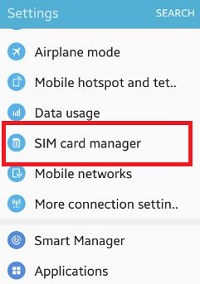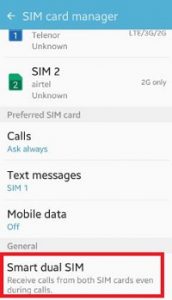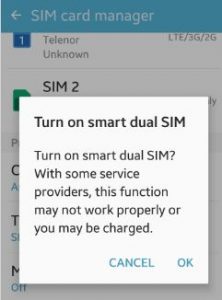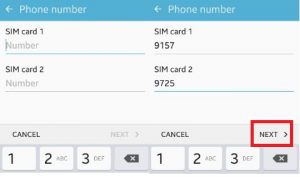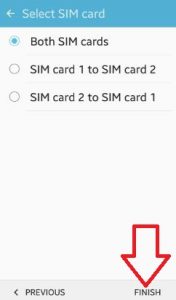Last Updated on October 24, 2019 by Bestusefultips
Enable or turn on smart dual SIM android lollipop (5.1.1) and marshmallow (android 6.0) device. You can receive calls from both SIM cards even during calls on your android phone. You can manage dual SIM on your device using SIM card manager settings. When both SIM activate, sometimes some service or function may not work properly or charge applicable for any process on your android phone.
When activated dual SIM on android device, If SIM card 1 is out of reach, incoming calls will be forwarded to SIM 2 and if SIM card 2 is out of reach, incoming calls will be forwarded to SIM 1. You can also set other SIM card settings such as phone calls, text messages, mobile data, icon, name and network mode. Follow below given steps to activate or turn on smart dual SIM android phone.
Read this:
How to change SIM name and color in Android 10
How to reduce screen size in Android phone
How to restrict background data android phone
How to turn on smart dual SIM android lollipop, marshmallow
Step 1: Open “Apps” from your device home screen
Step 2: Tap on “Settings”
Step 3: Scroll down until see “SIM card manager” and open it
Step 4: Under General section, tap on “Smart dual SIM”
By default disable dual SIM on your device.
Step 5: Tap on “OK” to activate dual SIM android phone
Step 6: Enter SIM card 1 & SIM card 2 number and tap on “Next”
You can see below screen on your android phone. By default choose both SIM cards.
Step 7: Click “Finish” from below of the right side corner to turn on dual SIM android phone.
You can also choose from SIM card 1 to SIM card 2 and SIM card 2 to SIM Card 1 options to set it your smartphone. That’s all.
Did you find above process to turn on smart dual SIM android phone helpful? If any problem occur when implement this, let us know on below comment box, would be pleasure to help you. Stay connect with us for daily updates!