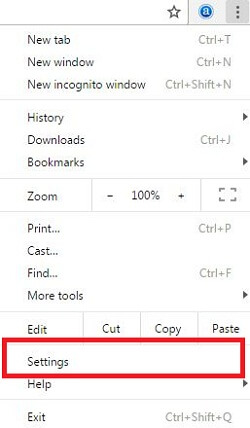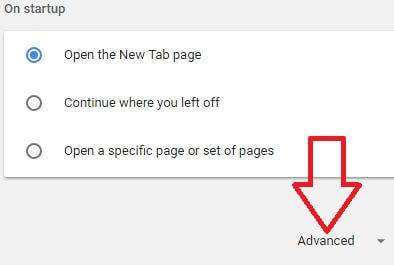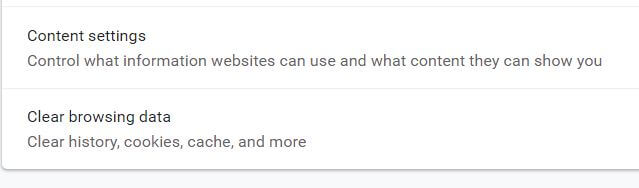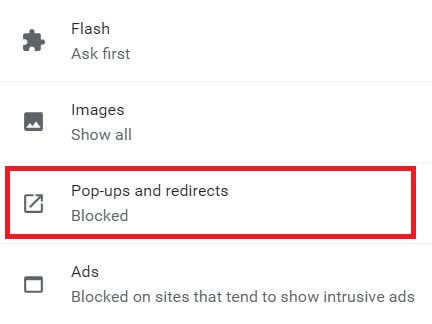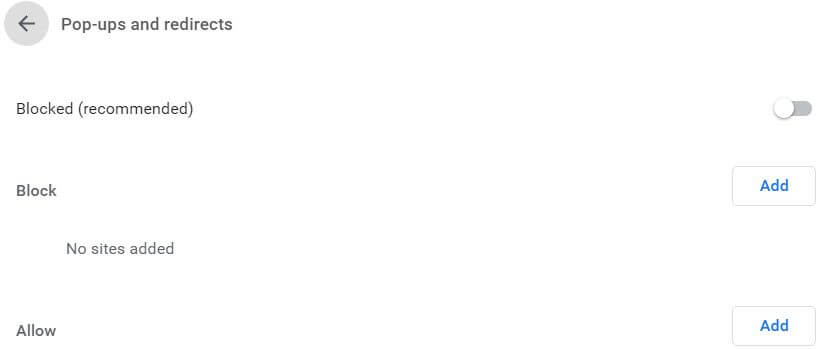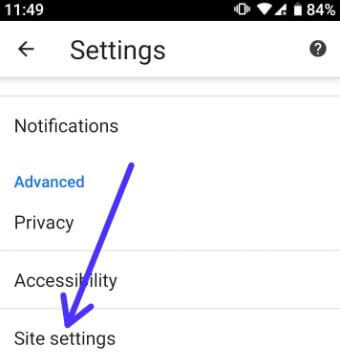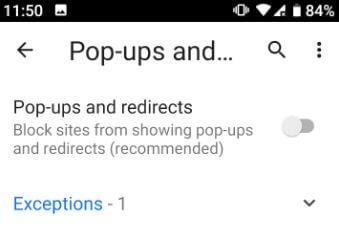Last Updated on March 7, 2021 by Bestusefultips
Here’s how to enable or disable pop-ups in Google chrome. By default, chrome browser automatically blocks pop-ups when open any website or page in your PC or laptop device. You can easily block pop-ups on Google Chrome using advanced settings. Let see process to turn off pop up on chrome browser and android device.
If block pop-ups web content in your device, you can see pop-up blocked on address bar when open this web page in your desktop. If you don’t want to individually allow pop-up each time, then just select Always allow pop ups from address bar. Follow below given step by step process to turn off pop up on chrome browser.
You Might Like This:
How to fix SSL connection error on Chrome browser
How to view & delete saved password in Chrome android
How to stop Chrome browser to translate a page Android
How to change Google chrome background image
How to turn off pop up on Chrome browser & Android phone
Not all pop-ups are spam or ads, you can block or allow specific site to pop-ups when surf the web and open that website content. Let see complete guide to pop up block android and PC.
Step 1: Open Google chrome browser in your PC or Laptop
Step 2: Tap Three vertical dots at upper right corner
Step 3: Select settings
Step 4: Scroll down at the end of the page and tap Advanced
Step 5: Tap Content settings under privacy & security
Here you can see several website content settings such as cookies, location, flash, pop-ups & redirects, ads, background sync, automatic download and more.
Step 6: Tap pop-ups and redirects
You can individually add website for block pop-ups or allow pop-ups in your Google chrome browser using this settings.
Step 7: Now enable/disable pop up blocker chrome browser
If you have latest updated Google chrome browser, you can disable pop-up blocker chrome using below given settings.
Google chrome > Three vertical dots at upper right corner > Settings > Three horizontal lines at upper left corner > Advanced > Privacy & security > Content settings > Pop-ups and redirect > allow pop ups / stop pop up
How to stop pop-ups on Android Chrome browser
Step 1: Open Google Chrome browser in your android device
Step 2: Tap More at top right side
Step 3: Select settings
Step 4: Tap site settings under advanced section
Step 5: Select pop-ups and redirects
It will block sites from showing pop-ups and redirects in your Google chrome browser android phone or tablet.
Step 6: Enable/disable pop up chrome android phone
And that’s it. I hope this little tip useful to turn off pop up on Chrome browser. If you have any kind of question related this tutorial, tell us in below comment box. Stay and connect with us for latest updates.