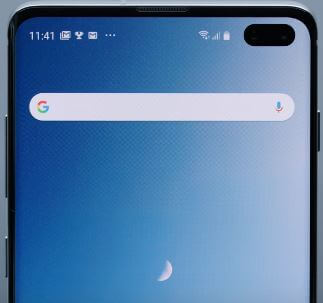Last Updated on March 7, 2021 by Bestusefultips
Do you want to improve battery life on Samsung Galaxy S10 and S10+? Here’s how to enable and use the adaptive battery in Galaxy S10+ devices. You can enable adaptive battery on galaxy S10 using battery settings. When turning on adaptive battery, it will limit battery usage for apps that you don’t use often. There are several ways to fix battery drain issues on Samsung Galaxy S10 Plus and S10.
First of all adaptive battery features were launched with Android 9 Pie devices. Your device will learn how you use apps over time. Also, auto-disable unused apps on galaxy S10 plus. Follow the below-given step by step process to turn on adaptive battery in Samsung Galaxy S10 and S10 Plus.
Read Also:
- How to fix Galaxy S10 plus battery life
- How to use fast wireless charging on Galaxy S10
- How to manage data usage on Galaxy S10 Plus
- How to use Power Saving mode in Galaxy S10 and S10 Plus
How to Turn On Adaptive Battery on Samsung Galaxy S10 Plus and S10
One UI device added new android 9 Pie’s adaptive battery feature to improves battery life on galaxy S10 plus and S10.
Step 1: Swipe down the notification panel from the top of the screen and tap the Settings gear icon.
Step 2: Tap Device care.
Here you can see battery, storage, memory, and security options.
Step 3: Tap battery.
Now see power mode, battery usage by apps, and other S10 battery settings.
Step 4: Tap Three vertical dots (More) at the upper right corner.
Step 5: Select settings.
Step 6: Turn on the Adaptive battery toggle under the App power management section.
You can enable/disable adaptive battery on Samsung Galaxy S10+.
Use app power management on Samsung Galaxy S10 to put apps to sleep when they haven’t been used for a while. Also, sleeping apps on galaxy S10 plus & S10 to that app will never be able to run in the background. These apps may not receive updates or send information.
Turn on Adaptive Power Saving Mode on Galaxy S10 Plus and S10 (One UI 2.0)
Settings > Device Care > Battery > Power Mode > Toggle on Adaptive Power Saving Mode
How to Disable Unused Apps on Galaxy S10 Plus and S10
It will disable app that hasn’t been used in 30 days in your Samsung Galaxy S10 and S10 plus device.
Settings > Device care > Battery > Three vertical dots > Settings > App power management > Auto disable unused apps
You can save battery on galaxy S10 by optimizing your settings when you’re not using your phone.
And that’s all. We hope this makes it clear how to use Adaptive battery in Galaxy S10. If you have any kind of trouble, tell us in below comment box. Stay and connect with us for the latest Galaxy S10 tips and tricks.