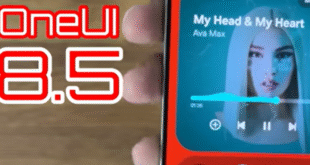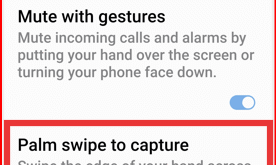Last Updated on August 12, 2025 by Bestusefultips
Here’s how to restart Samsung S24, S24 Plus, and S24 Ultra 5G devices. You can restart a Samsung Galaxy device using the power button in the quick settings tiles, the side key (Power Button), the power & volume down buttons, and the Bixby voice assistant. When you restart Galaxy S24 device, it will stop all background processes and refresh your phone’s OS, which can improve your Samsung S24’s performance.
To force restart the Samsung Galaxy S24 series, tap and hold the side key and the volume down button until the screen turns off and your phone reboots automatically.
Check Also | How to Turn Off Samsung Phone
How to Restart Samsung S24, S24 Plus, S24 Ultra 5G
Restart Galaxy S24 Series using the Power Button in the Quick Panel
Step 1: Pull down the notification shade twice from the top & touch the Power button icon.
Three options are available: Power off, Restart, and Emergency call.
Step 2: Tap on the Restart.
Step 3: Tap again to Restart to restart your Samsung S24 device.
How to Restart a Samsung Phone Using the Side Key
You can access the Bixby by default when you tap & hold your Samsung device side key (Power button). Ensure the side key is set as the power menu.
Settings > Advanced features > Side key > Choose a Power off menu in the Press and Hold section.
Step 1: Press & hold the power button (Below the volume buttons) and tap Restart in your power menu.
Step 2: Touch the Restart.
Use Bixby to Restart Samsung S24 Ultra, S24+, S24
Step 1: Say “Hey Bixby” to launch Bixby on your device and then say “Restart the phone.”
Step 2: Bixby replied, “Should I restart it?”
Step 3: Say Yes, and Samsung will automatically restart.
Force Restart your Samsung using the Side & Volume Down Buttons
Long-press the side and volume down buttons for 15-20 seconds, and your phone’s screen will turn off and on automatically.
Easy to restart your Samsung Galaxy S24 Ultra, S24 Plus, and S24 devices. Which of the above-given methods do you use to reboot your Samsung phone? Tell us in the comment section.
Read More: