Last Updated on March 7, 2021 by Bestusefultips
Record calls on Samsung A50? By default, auto-recording turned off. This article explains to you to record a phone call on Samsung Galaxy A50. When enabling call recording on Samsung Galaxy A50, you need to select which calls will be automatically recorded. Choose from all numbers, unsaved numbers, or selected numbers only from the contacts list.
You can enable or disable notifications for receive notifications after calls are recorded. Also, add an unknown number or choose contacts from recants calls or contacts list to record a call. Follow the below-given step by step process to record a phone call on Samsung Galaxy A50, Galaxy A70, Galaxy A30 etc.
Don’t Miss This:
How to hide caller ID on Samsung Galaxy A50
How to fix network problem on Samsung A50
How to block a number on Galaxy A50
How to record a phone call on Samsung Galaxy A50, A70, A30
You can enable and call recording for Samsung Galaxy A50 using below given phone app settings.
Step 1: Open phone app in your Samsung Galaxy A50
Step 2: Tap Three vertical dots (More) at the top right corner
Step 3: Select Settings
Step 4: Tap Recording calls
Step 5: Turn on Auto recording toggle
Step 6: Tap Confirm
Step 7: Tap Auto recording
Below given three options are available on your device.
All numbers: It will automatically record all calls in your device.
Unsaved numbers: Even unknown number calling you, record that phone call.
Selected numbers: Here you can see enable auto record numbers in Samsung A50. Add a mobile number, choose numbers from recent numbers or contacts (Show below-given screenshot).
Find recorded calls on Samsung Galaxy A50
You can see all recorded calls under-recorded call settings or phone gallery also in your Samsung galaxy A50 devices.
Phone app > More > Settings > Recording calls > Recorded calls
If you don’t want to record calls Samsung A50, turn off the auto-recording toggle using below settings.
Phone app > More > Settings > Recording calls > Turn off Auto recording toggle
And that’s all. We hope this makes it clear how to record a phone call on Samsung Galaxy A50. Do you still have any questions? Tell us in below comment box. Stay and connect with us for the latest updates.
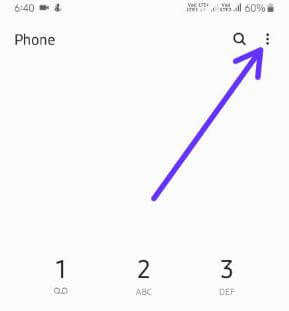
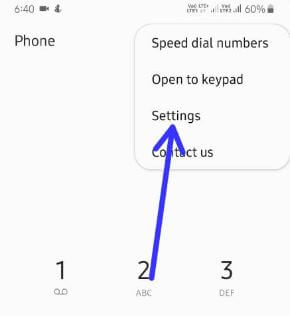
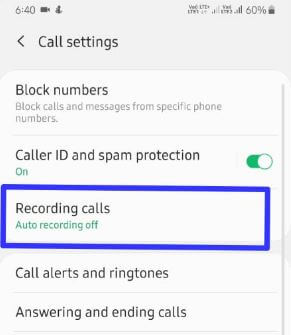
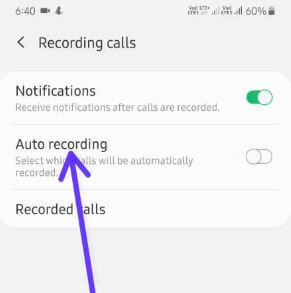
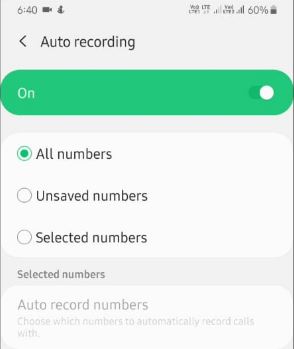
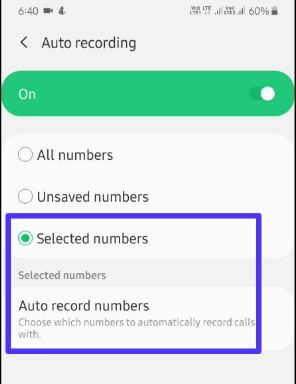
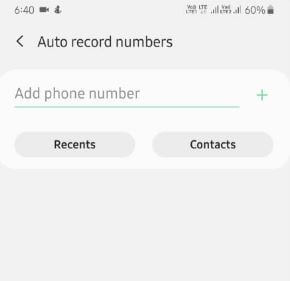



I don’t have call recorder in android 11.
Make sure your country supported call recording feature. Which country?
Hello Dear,
I can’t find the 3 numbers about Auto Call Recorder Option in my A50. I need help
Which version running on your Samsung A50?
singapore
My A50 don’t have that option??