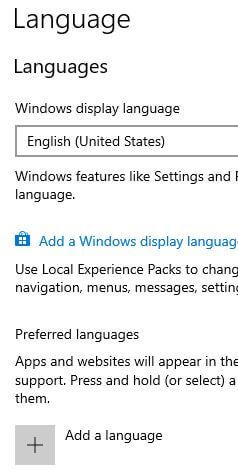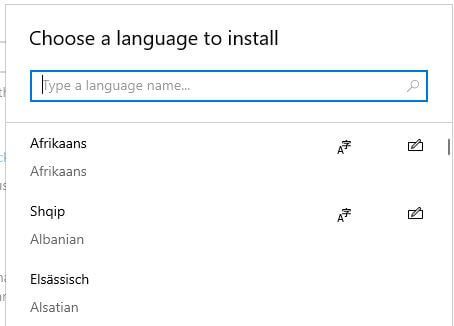Last Updated on March 7, 2021 by Bestusefultips
Want to change display language Windows 10? You need to download and install new language on Windows 10 desktop PC. By default installed Windows 10 English language pack. You can download and install language packs under time & language settings. Add different language such as Afrikaans, Bosanski, Chinese, Dutch, Spanish, English (Canada), English (United Kingdom) and more.
In particular Windows 10 language settings, you can see settings for language pack, handwriting, text-to-speech and regional format. Also change default keyboard language in Windows 10 using this setting. Follow below given step by step process to install new language on Windows 10 PC.
Don’t Miss This:
How to pause system updates in Windows 10
How to enable or disable USB port in Windows 7/8
How to change default app mode in Windows 10
How to download and install new language on Windows 10 PC or Laptop
You can install language pack Windows 10 using below given time & language settings.
Step 1: Tap Windows start symbol from bottom left corner of the screen
Step 2: Tap Settings gear icon
Step 3: Tap Time & language
Several settings appear here including date & time, language, region, and speech settings.
Step 4: Tap Language
By default English set as display language in Windows 10. You can add a new language to change default Windows language from Arabic to English, French to English, Swedish to English, Spanish, English (UK), English (Australia) and more.
Step 5: Tap Add a language
Step 6: Choose a language from list to you want to download language pack
Step 7: Tap Next
Here you can see two checkbox, one for install language pack & set as Windows display language and another is speech option. By default checked both settings. Un-check box if you want to change.
Step 8: Tap Install
Now wait until download language pack in your PC. After complete download, change display language you want to set.
Step 9: Tap Windows display language drop down box and select your preferred languages from list
Also see downloaded language pack in Windows 10 PC. Remove language anytime from Windows display list. By default apps and other settings use primary language in your Windows device.
Change keyboard language in Windows 10
It’s quite easy to change Windows 10 keyboard language. First of all download and install language pack and after that change keyboard language.
Windows settings > Time & language > Languages > Select language > Options > Add a keyboard > Select keyboard
You can easily switch between keyboard on Windows PC using above given settings.
And that’s all. We hope this makes it clear how to download and install new language on Windows 10. Do you still have any question regarding this tutorial? Tell us in below comment box.