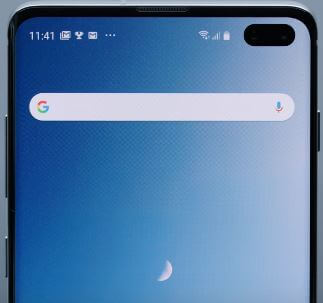Last Updated on March 7, 2021 by Bestusefultips
Here’s how to hide or unhide apps on Samsung S10, S10 Plus, and S10e device. You can hide Galaxy S10 plus apps without download and install third-party apps in your device. When you hide apps on Samsung Galaxy S10, that apps can’t appear in apps screen and app drawer in your device. You can hide apps from your Samsung device using home screen settings. Also easily access or find hidden apps on Samsung Galaxy S10 Plus.
You can hide photos, apps and other files using a secure folder on Samsung Galaxy S10 Plus. Also easily find hidden apps using a list of hidden settings. We already discussed lock apps on galaxy S10 plus. Follow the below-given step by step process to hide apps on Galaxy S10 Plus and S10 One UI 2.0 & 1.1.
Read Also:
- How to block numbers on Galaxy S10 Plus
- How to enable Wi-Fi calling on Galaxy S10 Plus
- How to Hide or Unhide Apps on Samsung Galaxy S9 and S9 Plus
- How to change default apps on Galaxy S10 Plus
- How to lock apps on Galaxy S9 & S9 Plus
How to Unhide or Find Hidden Apps on Samsung Galaxy S10, S10 Plus
You can hide important apps on Samsung S10 plus secure app data and messages on your devices.
Step 1: Long press on the blank space in your galaxy S10 plus home screen.
Step 2: Tap home screen settings.
Step 3: Scroll down up to the end of the page and tap hidden apps.
You can see a list of installed apps alphabetically order in your Samsung S10.
Step 4: Now long press app to select.
Step 5: Select apps from the list you want to hide from the app drawer on S10 plus.
Step 6: Tap Apply at the bottom right corner.
Now selected apps are hidden on your Samsung Galaxy S10 and S10 plus devices.
Find hidden apps on Galaxy S10, S10 Plus, S10e
You can access hidden apps on S10 plus, S10, S10e using below settings.
Step 1: Long press on the blank space in your galaxy S10 plus home screen.
Step 2: Tap home screen settings.
Step 3: Tap hide apps at the end of the page.
Here you can see hidden apps folder at top of the list in your Samsung Galaxy S10 Plus and S10 devices.
Step 4: Tap “–” icon of the app to remove apps from the galaxy S10 hidden apps list.
It’s quite easy to hide or unhide apps on Samsung S10 plus devices.
And that’s it. We hope this makes it clear how to hide apps on Galaxy S10 Plus. Do you have any kind of trouble, tell us in below comment box. Stay and connect with us for the latest updates.