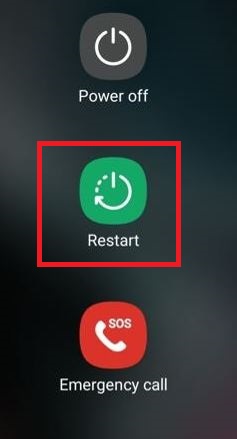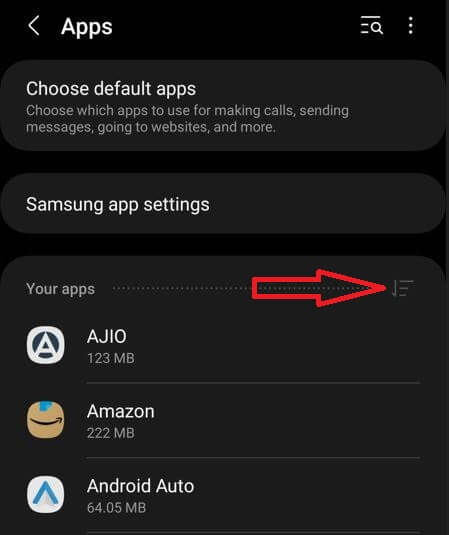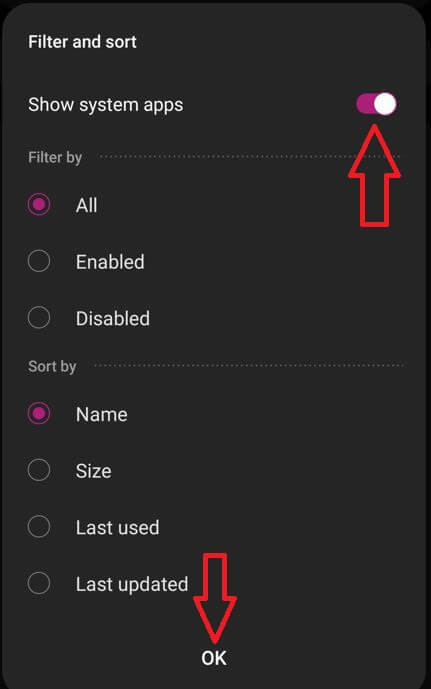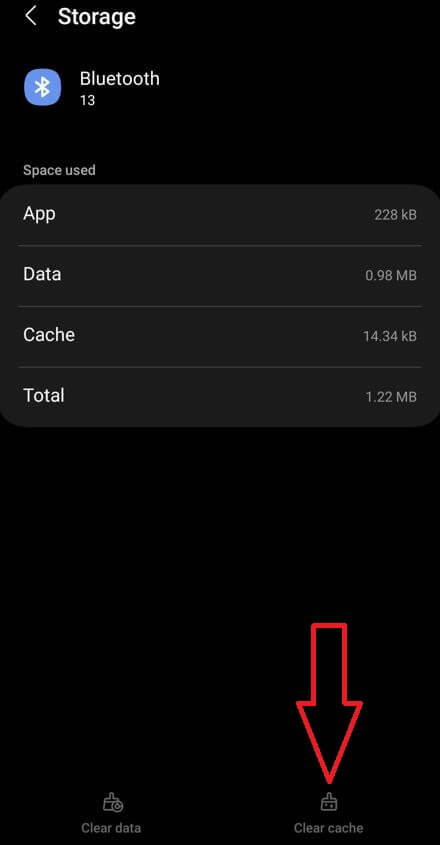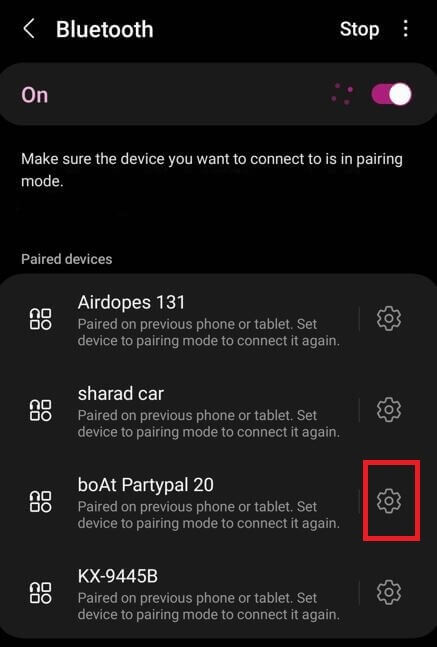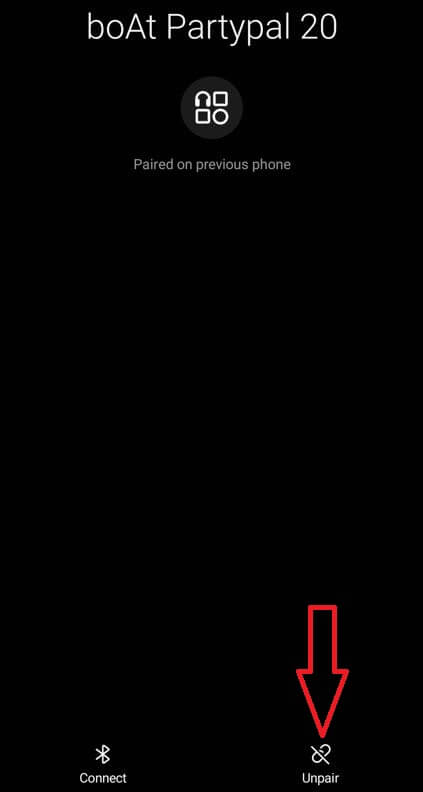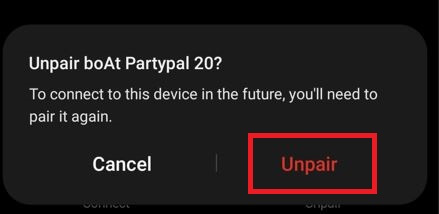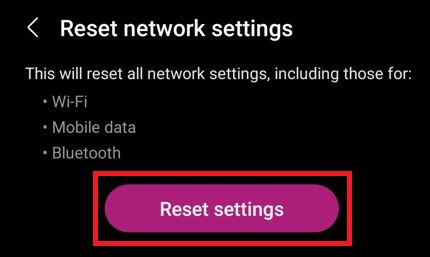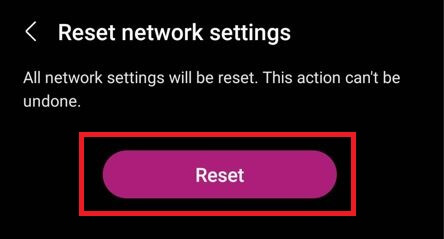Last Updated on September 7, 2023 by Bestusefultips
Are you annoyed by Bluetooth connectivity problems on your Samsung S23 series? Here’s how to fix Bluetooth not working on Samsung S23 Ultra, S23 Plus, and S23 5G. Different Bluetooth issues occur on Samsung or other Android devices like not connecting to car Bluetooth, Speaker issues, not connecting to PC, audio issues with the car’s accessories, S23 Ultra Bluetooth disconnecting or pairing problems, etc. Let’s see some possible solutions to fix the Samsung Galaxy S23 Ultra and S23 Plus Bluetooth not working issues.
Read More: How to Fix WiFi Issues on Samsung S23 Series
How to Fix Bluetooth Not Working on Samsung S23 Ultra and S23 Plus
Make sure the device you want to connect to is in pairing mode:
Method 1: Restart your Samsung device
Step 1: Long-press the power button (Side key) and volume down button simultaneously until you view the power menu.
Step 2: Tap Restart.
Step 3: Tap Restart.
Wait until you reboot your Samsung phone and try to connect the Samsung S23 to the car Bluetooth or other accessories.
Method 2: Turn Bluetooth On and Off
Swipe down the notification panel at the top and tap Bluetooth to turn it off. After 5-10 seconds, tap on Bluetooth to turn it on and try to pair.
Method 3: Ensure to Turn Off Airplane Mode
Swipe down the notification at the top and tap Airplane mode to turn it off. Turn on the Bluetooth, scan the device, and try to pair.
Method 4: Check for Software Update
Make sure your phone is updated with the latest software.
Step 1: Go to Settings.
Step 2: Scroll down & tap on Software update.
Step 3: Tap the Download and install.
Method 5: Clear Bluetooth Cache Samsung S23 Series to Fix Bluetooth Issues
Clear the Bluetooth cache will delete temporary files and improve the app’s performance.
Step 1: Go to Settings.
Step 2: Scroll down and tap Apps.
By default, hide the Bluetooth app.
Step 3: Tap the Icon in front of Your Apps.
Step 4: Toggle on Show System Apps and tap OK at the bottom.
Step 5: Scroll down and tap on Bluetooth.
Step 6: Tap Storage.
Step 7: Tap Clear cache at the bottom right.
Method 6: Unpair & Pair the device
If Bluetooth pairing issues with the car or speakers, remove both connections from the car and your phone. Restart your phone and try to pair it.
Step 1: Go to Settings.
Step 2: Tap on Connections.
Step 3: Tap Bluetooth.
Step 4: Click the Settings gear icon of the paired device you want to remove.
Step 5: Tap Unpair at the bottom right.
Step 6: Tap on Unpair.
Restart your phone and pair it again to check and fix the Bluetooth problems.
Method 7: Reset Network Settings
Step 1: Go to Settings.
Step 2: Scroll down and tap General Management.
Step 3: Scroll and tap Reset.
Step 4: Tap Reset network settings.
Step 5: Tap on Reset settings.
Step 6: Unlock your Samsung phone.
Step 7: Tap the Reset.
You need to pair your Bluetooth device again after resetting the network settings on your phone.
End the list of possible ways to fix Bluetooth problems on the Samsung S23 series. Remember to mention which method worked for you.
Read More: