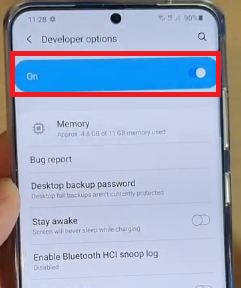Last Updated on March 7, 2021 by Bestusefultips
Here’s how to enable hidden developer mode on your Samsung Galaxy S20 Ultra 5G, S20 Plus, and S20. When turning on developer option in your Samsung Galaxy devices, you can see several hidden settings such as USB debugging, debug the app, OEM unlocking, faster animation, Force dark mode, and more.
You can activate developer mode using software information settings in your latest Samsung Galaxy S20 ultra, S20 Plus, and S20 devices. Apply below-given step by step process.
Read Also:
- How to reset forgot password on Galaxy S10 Plus
- How to Customize Always on Display Galaxy S20 Ultra and S20 Plus
- How to turn on safe mode Galaxy Note 9
- How to Change Wallpaper on Galaxy S20 Ultra, S20 Plus, and S20
- How to use full-screen Gestures on Samsung Galaxy A50
- How to turn on Night mode on Galaxy S10
How to Enable or Turn Off Developer Mode in Galaxy S20, S20 Plus, and S20 Ultra
Step 1: Swipe down the notification panel twice from the top of the screen and tap on the Settings gear icon.
Step 2: Scroll down and tap on About Phone.
Step 3: Tap on Software information.
Step 4: Tap on Build number 7 times.
Enter your PIN or Password you have set.
Step 5: Now, Activate developer options on your Galaxy S20 Ultra, S20 Plus, and s20.
Step 6: Tap the Back button.
Step 7: Tap on Developer options at the last.
Here, you can see several options including memory usage by apps, OEM unlocking, running services, Auto-update system, USB debugging, Default USB configurations, Logger buffer size, Feature flags, Wi-Fi scan throttling, Bluetooth audio codec, Windows animation scale, Simulate a display with cutout, Force dark mode, and more. Toggle on the option you want to use in your latest Samsung Galaxy devices.
Turn off Developer Mode on Samsung Galaxy S20 Ultra, S20 Plus, and S20
Settings > Developer options > Toggle off “On”
Now, you can’t see a developer option on your device. To activate it, follow the above-given steps again.
Enable USB debugging on Samsung Galaxy S20 Ultra, S20 Plus, and S20
Step 1: Go to settings in your Samsung devices.
Step 2: Tap on Developer options at the end of the page.
Step 3: Toggle on USB debugging under the debugging section.
Step 4: Tap on OK.
Now, you can transfer data between your phone and PC or laptop easily.
And that’s all. I hope this tutorial useful to turn on developer mode on Samsung Galaxy S20 ultra, S20+, and S20 device. Do you still have any questions? Tell us in below comment box. Stay and connect with us for the latest Samsung Galaxy S20 Ultra tips and tricks.