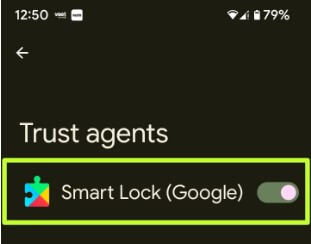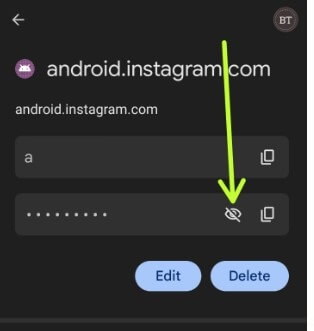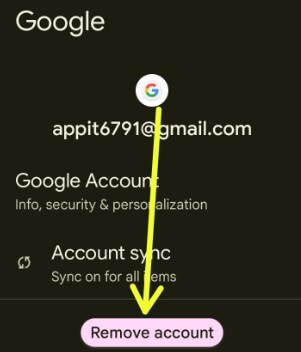Last Updated on November 30, 2022 by Bestusefultips
Do you want to disable Google smart lock on your Android and Google Pixels? Here’s how to turn off Google smart lock on all Pixel devices, including Google Pixel 6 Pro/Pixel 6/Pixel 6a 5G/Pixel 5/Pixel 5a 5G/Pixel 4 XL/4/Pixel 4a and other Android 12 running Pixels. When you use a smart lock on Pixel, you won’t need to unlock your phone with a PIN, Password, Pattern lock, or biometric security. Android smart lock includes on-body detection, trusted places, trusted face, trusted devices, and voice match. Android 10 and upper versions removed the trusted face and voice match from the smart lock options. By default, automatically enable Google smart lock on Pixel when you set up lock screen security. If you don’t want to use Google smart lock, you can disable or remove smart lock from your Android devices.
What is Google Smart Lock?
Google smart lock feature is useful to unlock your Android devices without touch it. It will automatically unlocked your phone while it’s on you, at specific places, or near connected devices.
Read Also:.
How to Turn Off Smart Lock on Google Pixels
You can Google smart lock turn off using the below-given settings in your Pixels running latest Android version.
Step 1: Open the App drawer in your Pixels.
Step 2: Tap on the Settings app.
Step 3: Scroll down and tap on Security.
Step 4: Scroll down at the end and tap the More security settings.
Step 5: Tap on Trust agents.
By default, turn on the smart lock (Google) in your Google Pixel and other devices.
Step 6: Toggle off the Smart lock (Google) to turn it off.
Step 7: Tap the Back button.
Step 8: You can disable or remove the smart lock option from your device.
If you want to use Google smart lock settings again on your Pixel devices, turn on the toggle again on your phone. You can use a smart lock feature using the below settings on an Android phone.
Settings > Security > More security settings > Trust agents > Toggle on Smart lock.
To use a Google smartlock on Pixels, go to Settings > Security > Advanced settings > Smart lock.
How to Disable Google Smart Lock Android 13 and Android 12
Step 1: Go to Settings.
Step 2: Scroll down and tap the Security.
Step 3: Again scroll at the end and tap on More security settings.
Step 4: Tap the Trust agents.
Step 5: Toggle off Smart lock (Google).
How to View Save Passwords on Android Stock OS
If you’re using Google’s autofill or password manager to auto sign to your account in different apps, you can easily check passwords if you forgot. When you first time enter your id and password, it will offer to save passwords.
Settings > Google > Autofill > Autofill with Google > Passwords > Tap on the App or Site you want to view password > Tap the Eye icon to view the saved password.
How to Delete Google Account from Phone
You can remove Gmail account from Android device using below-given settings.
Step 1: Go to Setting.
Step 2: Scroll down and tap the Passwords & accounts.
Step 3: Tap on your Email you want to remove.
Step 4: Tap the Remove account.
Step 5: Tap again Remove account.
Now, remove account from Google.
Frequently Asked Question:
Does the Pixel 6 Have Smart Lock?
Yes, you can find the Pixel 6 smart lock in security settings. You can use the smart lock feature to automatically unlock your Google Pixel device while it’s you, specific place, or near your connected device. To use Smart lock in Pixel 6, go to Settings > Security > Advanced settings > Smart lock.
How Do I Get Rid Of Smart Lock on Lock Screen?
To turn off smart lock on the lock screen, you need to disable it. You can turn off on-body detection, trusted places, and trusted devices to get rid of the smart lock. Also, turn off the screen lock if you don’t want to use lock screen security in your Google Pixels.
How do You Put a Password on your Phone?
To put a password on your phone, go to Settings > Security > Screen lock > Password > Enter a password > Confirm your Password. You can set Pattern lock, PIN, or Password. Also, use face unlock and fingerprint as lock screen security on your Android devices.
Read Also:
And that’s it. I hope the above-given tutorial helps disable Google smart lock on Pixel. Stay and connect with us for the latest updates. If you have any questions, let us know in below comment box.