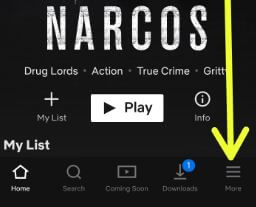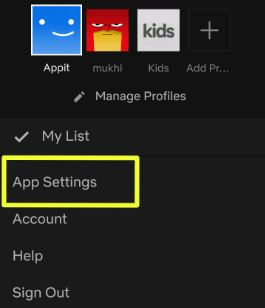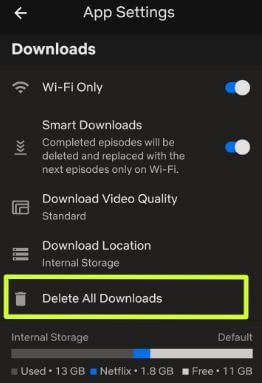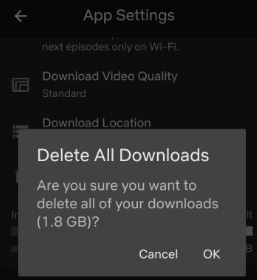Last Updated on March 7, 2021 by Bestusefultips
Want to delete downloaded movies, TV shows in Netflix android or iOS devices? Here’s how to delete downloaded Netflix movies from Android phone or tablet. It will helpful to clear space in your internal or external storage you saved videos. You can free up storage in Netflix app using app settings to remove all downloaded videos.
You can remove all Netflix shows and movies on android or iOS at once using app settings in your phone. Also use Smart downloads feature that useful to automatically delete the already watched shows or movies and replaced with the next episode if Wi-Fi available in your device. Follow below given step by step process to delete downloaded Netflix movies from Android.
Don’t Miss This:
How to set up parental controls on Netflix Android
How to delete Netflix history from Android
How to download Netflix movies to watch offline Android
How to delete downloaded Netflix movies from Android
We already discussed about downloading Netflix movies & TV shows in android. Check out below given steps to delete Netflix movies from android phone or tablet.
Step 1: Sign in your Netflix account in android or iOS
Step 2: Tap Three horizontal lines (More) at bottom right corner
Step 3: Tap App settings
Step 4: Tap Delete all downloads under downloads sub category
You can see this pop-up message on screen: Delete all downloads. Are you sure you want to delete all of your downloads?
Step 5: Tap OK
Now deleted all downloaded TV shows and movies from Netflix android phone or tablet devices. If you want to remove Netflix shows because of free up space, you’ll download Netflix movies to your SD card using below given settings.
Step 1: Sign in your Netflix account in android
Step 2: Tap Three horizontal lines at bottom right corner
Step 3: Tap App settings
In Netflix app settings, you can see mobile data usage, Smart downloads, download video quality, download location and delete all downloads options.
Step 4: Tap Download location
Step 5: Choose SD card if your device supported external storage
Now downloaded Netflix shows to your SD card instead of internal storage and also save space on your android or iOS device.
And that’s it. We hope this makes it clear how to delete downloaded Netflix movies from Android or iOS. If you have any kind of trouble, tell us in below comment box. Stay and connect with us for latest updates.