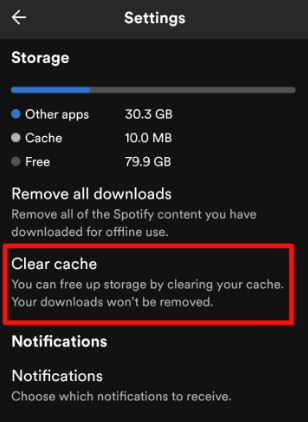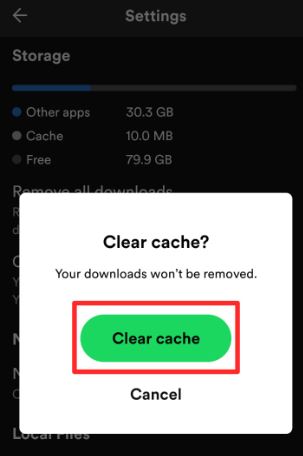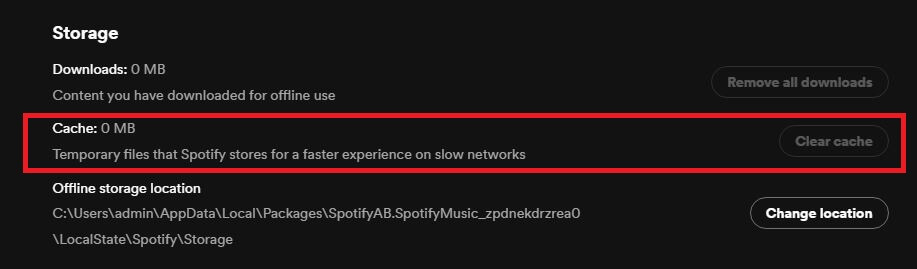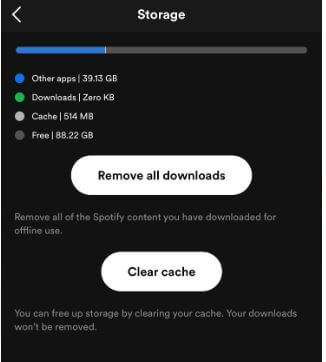Last Updated on January 8, 2024 by Bestusefultips
Do you want to clear cache on Spotify? Here’s how to clear Spotify cache on Android, iPhone, Windows 11/10, and Mac devices. When you clear your Spotify cache, it will delete unnecessary data that will free up space on your phone and fix Spotify crashing or freezing issues. Also, delete all your download Spotify music from your device.
Spotify is the most used music streaming platform. You can listen to the music you love, listen to podcasts, and create your playlist using Spotify web player. Make sure to download Spotify app on your Android or desktop.
Read More: How to Clear Cache on Android
How to Clear Spotify Cache
Spotify clear cache or remove the downloaded songs from your account if you need more space.
How to Clear Cache on Spotify on Android
Make sure to Spotify download to your Android devices.
Step 1: Open Spotify on your Android device.
Step 2: Tap the Settings gear icon at the top right corner.
Step 3: Scroll down and tap on Clear cache.
Step 4: Tap Clear cache.
If you need more storage, you can see the Remove all downloads (Spotify > Settings gear icon at the top right corner > Remove all downloads > Remove) option here if you want to remove all of the Spotify content you have downloaded for offline use.
How to Clear the Spotify Cache Mac and Windows 11/10 PC
Ensure to download Spotify for Mac and Windows PC to clear the cache.
Step 1: Open the Spotify on your PC or Mac.
Step 2: Tap on your Account name at the top right and select Settings.
Step 3: Scroll down and tap on Storage.
Step 4: Tap Clear cache.
How to Clear Spotify Cache iPhone
Ensure to download Spotify app on your iPhone device.
Step 1: Open the Spotify app on the iPhone.
Step 2: Tap the Settings gear icon at the top right corner.
Step 3: Tap Storage.
Step 4: Tap Clear cache.
It will free up storage on the iPhone by clearing the cache. Your download won’t be removed.
And that’s all. Do you still have any questions about clearing the Spotify cache on all devices? Stay and connect with us for the latest Spotify tips and tricks. Tell us in the comment section below.
Related: