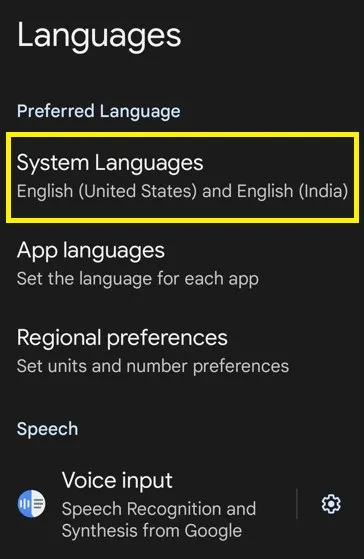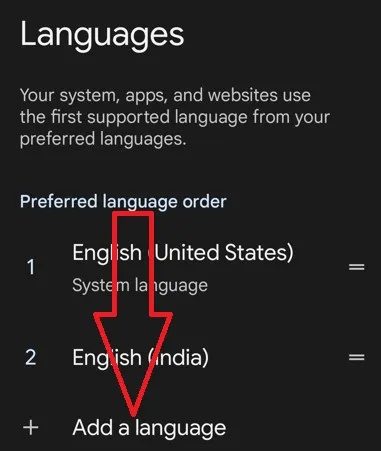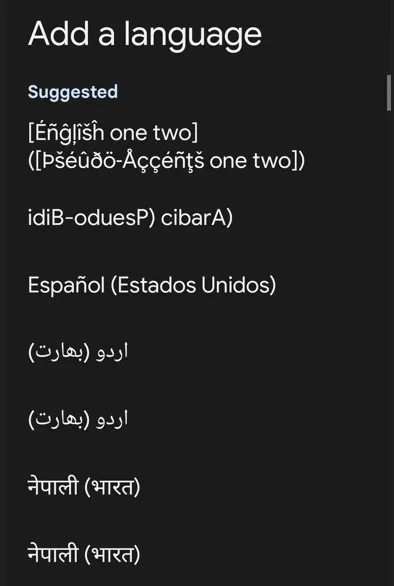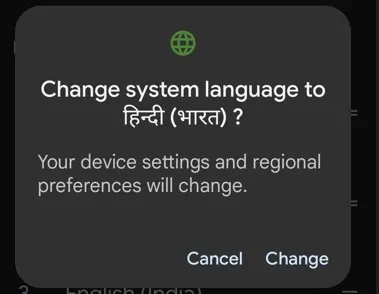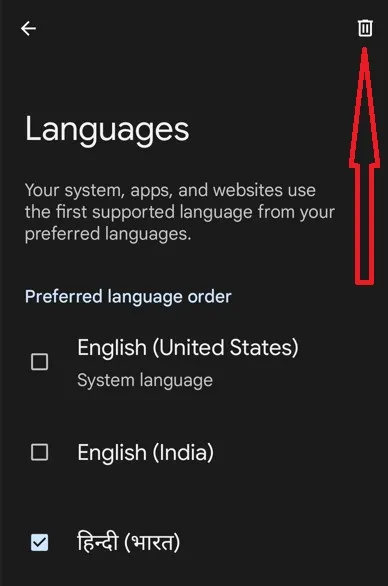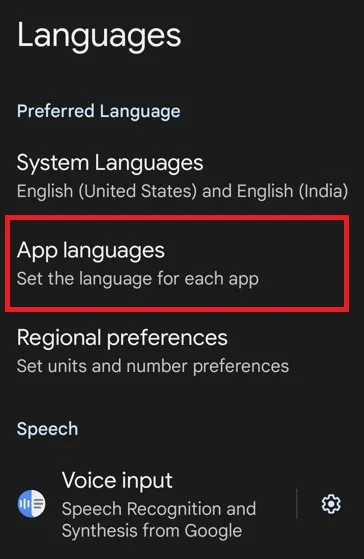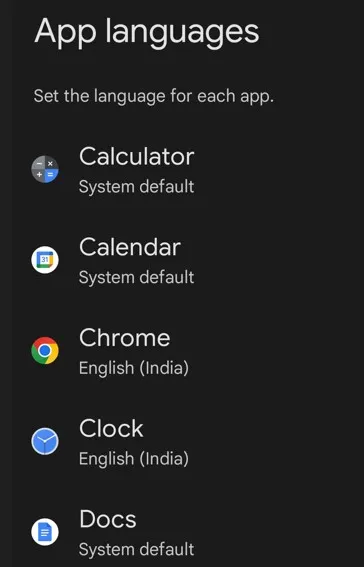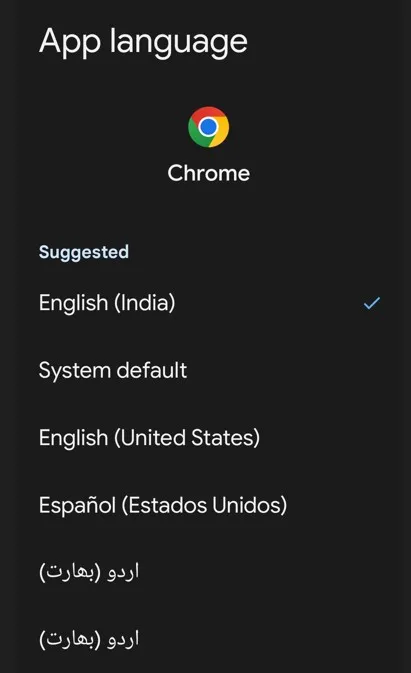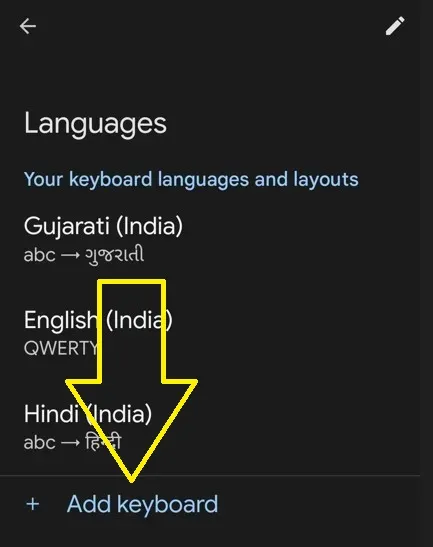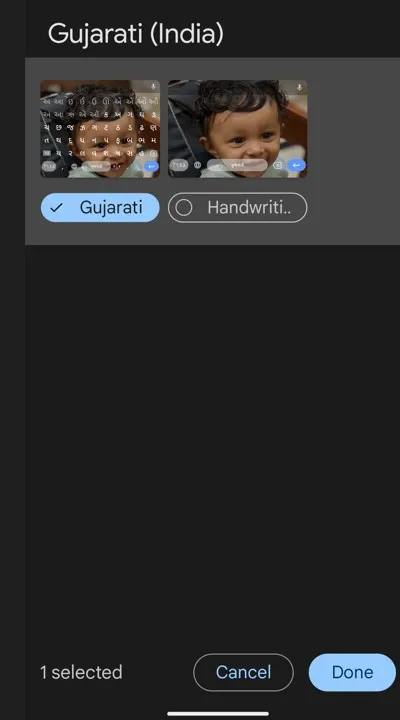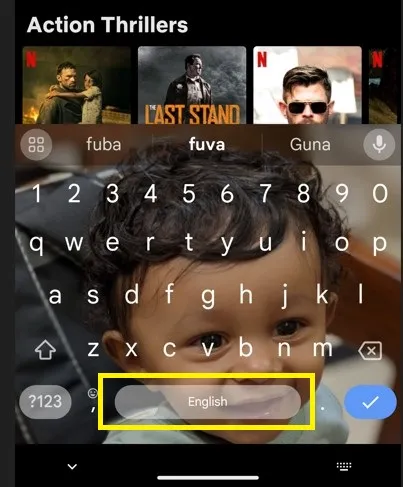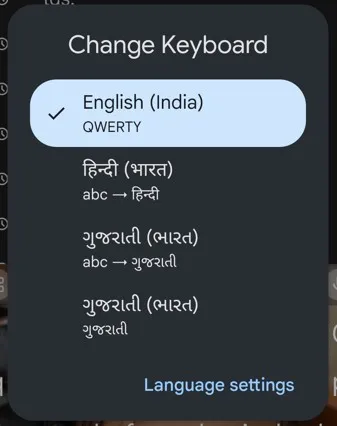Last Updated on August 15, 2023 by Bestusefultips
Do you want to change the default phone language on your Android 14 stock OS? In this tutorial, I’ll teach you how to change language on Android 14. By default, set phone language as it depends on your country. You can change the language from the available list on your Android phone. Also, add multiple languages to the keyboard to easily change the keyboard language on Android 14 devices. Let’s see the process to set your phone language.
Read More: How to Create Cinematic Wallpaper on Android 14
How to Change Language on Android 14
Step 1: Open the Settings app.
Step 2: Scroll down & click on System.
Step 3: Click on Languages.
Step 4: Click System Languages.
Step 5: Click on Add a Language.
Step 6: Touch the Language you want to add.
Step 7: Long-press the app and move it to the first position to set the default phone language.
This pop-up message appears: Change system language to?
Step 8: Click Change.
Your device settings and regional preferences will change on your Android device. If you’re an Android device running Android 13 or Android 14, you can set the language for each app using the below-given settings.
How to Delete Language on Android 14
Settings > System > Languages > System languages > Three vertical dots at the top right corner > Remove > Select the language > Trash icon at the top right corner > Remove.
How to Change App Language on Android 14
Step 1: Go to Settings > System > Languages.
Step 2: Tap App Languages.
Step 3: Select the App to set the language.
Step 4: Choose a Language you want to use as that app language on your Android phone.
How to Change the Keyboard Language on Android 14
You can add multiple languages to keyboards and switch keyboard languages anytime using the below-given settings.
Step 1: Open Settings > System.
Step 2: Touch Keyboard.
Step 3: Touch the On-screen keyboard.
Step 4: Touch on Gboard.
Step 5: Touch Languages.
Step 6: Touch Add keyboard.
Step 7: Select the keyboard language.
Step 8: Click on Done.
How to Switch Keyboard Language on Android 14
Step 1: Open the Keypad on your phone.
Step 2: Long-press the space bar to view all keyboard languages.
Step 3: Choose a Keyboard language you want to set.
And that’s all. We hope the above method helps change your Android phone, specific app, and keyboard language. If you have any questions, please tell us in below comment section.
Read More: