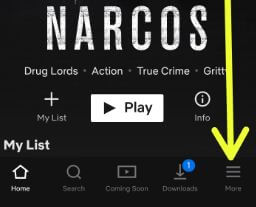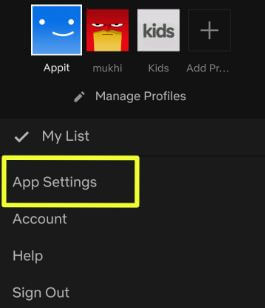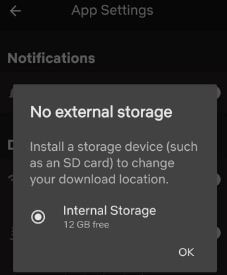Last Updated on November 14, 2022 by Bestusefultips
Using the Netflix app, you can download titles of Netflix shows and movies stored on internal storage or a MicroSD card in your Android, Windows 10/11, or iOS devices. You can change the download location on Netflix Android using app settings. To store downloads on an SD card, install external storage such as an SD card or USB-C type card to change Netflix download location on Android and Windows 11/Windows 10 PC or Laptop devices. You can find the Netflix download location folder under the downloads sub-section in your Netflix app on Android or iOS. We already discussed about download Netflix content on Android phones or tablets. In this tutorial, I’ll show you step by step process to change download location on Netflix Android phone.
How to Change Download Location on Netflix Android Mobile Device
You can easily save Netflix download to gallery, SD card, or other external storage using your Wi-Fi connection in your Android or iPhone devices. Apply the below settings to change the download folder of the Netflix app in Android.
Change Netflix Download Folder on Android and Samsung Galaxy
Step 1: Download the Netflix app from the Google Play store on your Android or iPhone from the Apple app store.
You need to subscribe to the Netflix plan to access it on your Smartphones. Netflix offered three different plans for the subscription. You don’t get free trial periods before a subscription to Netflix.
Step 2: Sing in with your Netflix account on Android.
Step 2: Tap Three horizontal lines (More) at the bottom right corner.
Step 3: Tap App settings.
Here you can see various sections, including video playback, notifications, downloads, and more.
Step 4: Tap the Download location under the downloads sub-section.
By default, Netflix download location is set as internal storage in your Android or iOS devices. You can see the “No external storage” message if you’re device can’t support an external memory card (Show below screenshot).
Step 5: Choose an SD card if inserted or any other external storage (USB-C type).
Now set SD card as default storage on the Netflix app Android. It will automatically store downloaded Netflix TV shows or movies to your SD card instead of internal storage. You can cancel your Netflix subscription anytime you want.
Change Netflix Download Location Windows 10 and Windows 11
Step 1: Go to Settings.
Step 2: Tap the Apps.
Step 3: Tap on Apps & features.
Step 4: Tap the Netflix.
Step 5: Tap on the Move.
Step 6: Select the Drive you want to download Netflix movies, shows, etc.
If you can’t select the drive, go to Settings > System > Storage > Change where new content is saved > Drop down menu of New movies & tv show will save to > Select the Drive > Apply.
How to Change the Download Video Quality on Netflix Android
Netflix video quality is set as a standard on your device. This standard mode downloads faster and uses less storage compared to a high mode that uses more storage.
Netflix app > More > App settings > Downloads > Download video quality > Standard / High
How to Delete All Downloads Content on Netflix Android
You can see all downloaded Netflix series, TV shows, movies, or other data in the download folder on your phone. If you want to delete all download data on the Android Netflix app, apply the below settings.
Netflix app > More > App settings > Downloads > Delete all downloads > OK
It will delete all of your Netflix downloads on your Android or iPhone devices.
And that’s all. We hope this clarifies how to change the download location on Netflix Android or iOS. If you have any questions, please tell us in below comment box.
Related: