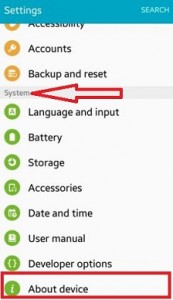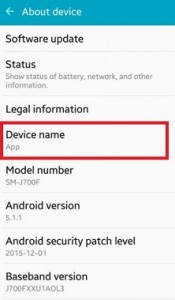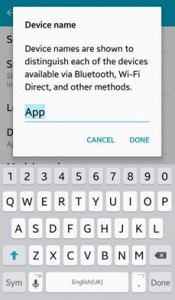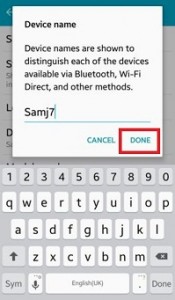Last Updated on April 3, 2020 by Bestusefultips
Rename or change device name android lollipop 5.1.1, KitKat 4.2 and other latest android devices. By default set the phone name on android or Samsung Galaxy devices. Different android OS version has slightly different settings to change phone name. It’s simple to change device name on android lollipops 5.1.1 and marshmallow 6.0 devices such as Samsung Galaxy J7 & J5, Samsung Galaxy S6 Edge & S6 edge plus, HTC One, Nexus, and other latest device.
You can also change the Wi-Fi device name/Bluetooth device name and another network name on your android lollipop, KitKat and upcoming android 6.0 marshmallow device. Follow the below-given steps to change the device name android phone.
Read Also:
- How to change lock screen app shortcuts on Galaxy S10
- How to change the Wi-Fi password on your android phone or tablet
- How to change lock screen name in android Nougat 7.1.2
- How to change lock screen shortcuts on galaxy Note 8
- How to set up a mobile hotspot in Android 10, 9 Pie, and 8.1 Oreo
How To Change Android Device Name or Phone Name
You can change the default android phone name using below given settings on the latest android devices.
Change Phone Name Android 9 Pie and Android 10
Step 1: Go to Settings.
Step 2: Tap on About phone at the end of the list.
Step 3: Tap on Device name.
Step 4: Enter the name you want to set.
Step 5: Tap on OK.
Change lock screen messages Android 10 and Android 9 Pie
Settings > Display > Advanced > Lock screen display > Lock screen message > Enter personal message > Save
Android 8.1 Change Device Name
Step 1: Go to Settings.
Step 2: Tap on About device at the end of the list.
Step 3: Tap on Device name.
Step 4: Enter the name.
Step 5: Tap on OK.
Android 8 phone lock screen message
Settings >Security and location > Device security > Screen lock settings > lock screen message > Enter name want to set
Android 7 Change Device Name
Step 1: Go to Settings.
Step 2: Tap on About device at the end of the list.
Step 3: Tap on Device name.
Step 4: Enter the name.
Step 5: Tap on OK.
Change Lock Screen Message in Nougat 7.0
Settings > Personal > Security > Device security > Settings gear icon under screen lock > Lock screen message > Enter name > Save
For Android Lollipop 5.1.2 and Marshmallow 6.0
Step 1: Open Settings on your android lollipop phone or tablet.
Step 2: Under system settings, tap on About device.
Step 3: Tap on Device name.
Step 4: You can see the above screen on your android phone or tablet. Rename or change phone name android phone or tablet.
Step 5: Tap on Done.
Now, this device name is shown to the all available device connect via Bluetooth, Wi-Fi hotspot and other network connection methods.
Change my device name on Samsung Galaxy
Settings > About phone > Edit > Enter Name you want to detail > Done
Change device name on HTC devices
Step 1: Open Settings on your HTC device
Step 2: Scroll down until see about & tap on it
Step 3: Tap on Phone identity
Step 4: Tap on Phone name
Step 5: Now rename or change the phone or device name on your HTC device
You can also change or rename the Wi-Fi/Bluetooth device name on your android lollipop 5.1.2, 6.0, KitKat 4.2, and other devices. It’s easy to change or rename it.
Above you can see the simple process to change device name android phone or tablet device. If you are facing any problem then just comment it below box! Feel free to share these tricks with your friends. Connect with us for daily latest updates!